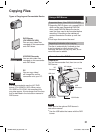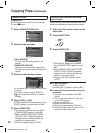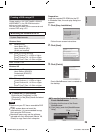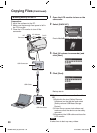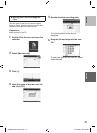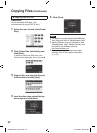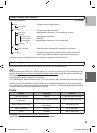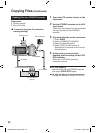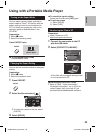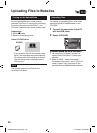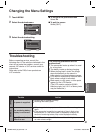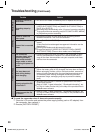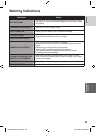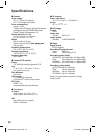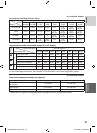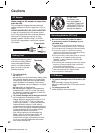35
ENGLISH
COPYING
Using with a Portable Media Player
Turning on the Export Mode
You can easily transfer videos recorded in
export mode to iTunes
®
. All the files with the
export setting turned on are transferred to
PC. For details on transferring, refer to the
operation guide of MediaBrowser in the
CD-ROM.
Preparation:
•
Select ! mode.
•
Select the recording mode.
Press EXPORT twice.
ON
EXPORT TO
LIBRARY MODE
L To turn off the export mode
Press EXPORT twice.
Changing the Export Setting
You can set the recorded videos to the export
setting.
Preparation:
•
Select ! mode.
•
Select the playback mode.
1
Press EXPORT.
EXPORT
2
Select the file and select [ ].
EXPORT SETTINGS
LIB.
LIB. LIB.
DONE
CHECK
1/3
•
To check the content of the file, select
[CHECK].
3
Select [DONE].
L To cancel the export setting
Select the file and press [LIB.] again.
L To quit the screen
1) Select [DONE].
2) Select [YES].
Transferring the Files to PC
Preparation:
•
Install iTunes
®
on a PC.
http://www.apple.com/itunes/
1
Connect the camcorder to the PC
with the USB cable.
2
Select [EXPORT TO LIBRARY].
USB MENU
CREATE DVD
UPLOAD
EXPORT TO LIBRARY
SET
QUIT
EASY VIDEO REGISTRATION
BACK UP
All the files with the export setting turned
on are transferred to PC.
LCannot export the file to iTunes
®
•
Refer to “Q&A”, “Latest Information”,
“Download Information”, etc. in [Click for
Latest Product Info] in the help of the
provided Everio MediaBrowser software.
EXPORT
GZ-MS120US_IB_EN.indb 35 4/14/2009 2:06:23 PM