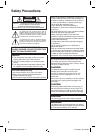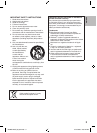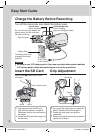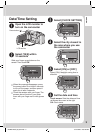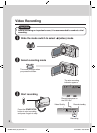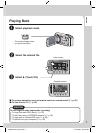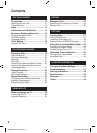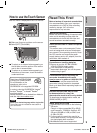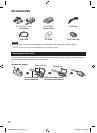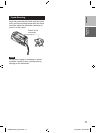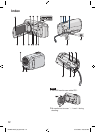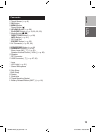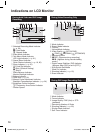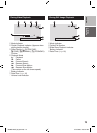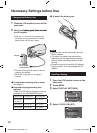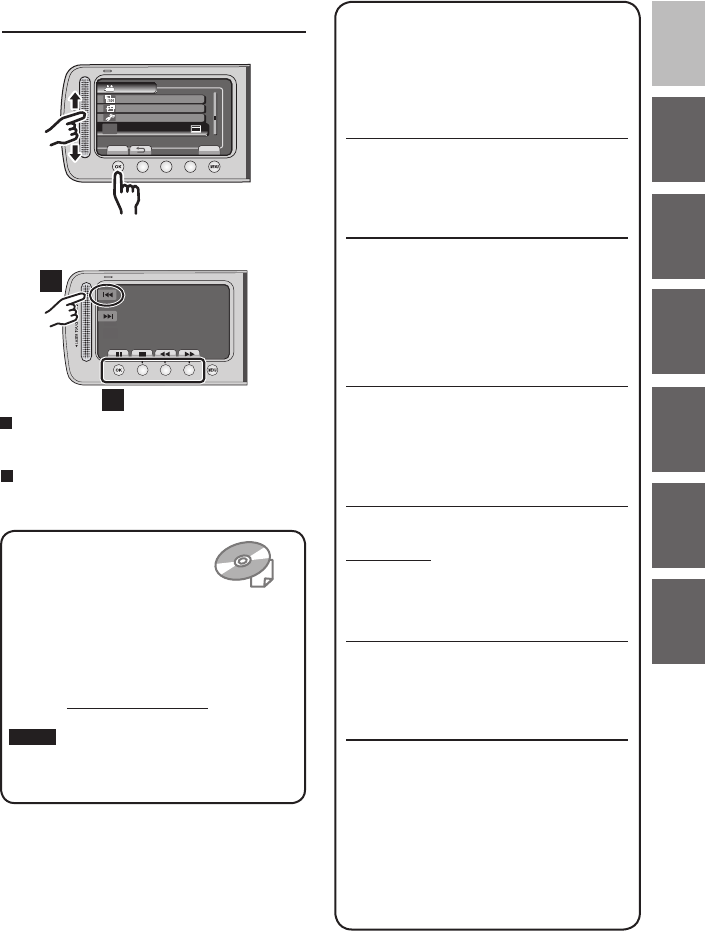
9
ENGLISH
GETTING
STARTED
RECORDING/
PLAYBACK
USING
WITH TV
FURTHER
INFORMATIONCOPYINGEDITING
Read these INSTRUCTIONS
to enjoy your CAMCORDER.
For more details on the
operations, refer to the
GUIDEBOOK in the supplied CD-ROM.
In order to view the GUIDEBOOK, Adobe
®
Acrobat
®
Reader
TM
or Adobe
®
Reader
®
must be installed.
Adobe
®
Reader
®
can be loaded from Adobe’s
web site: http://www.adobe.com/
NOTE
Select your desired language with a single click.
The model name is indicated on the bottom of
your camcorder.
Read This First!
Make a backup of important recorded data
It is recommended to copy your important
recorded data to a DVD or other recording
media for storage. JVC will not be
responsible for any lost data.
Make a trial recording
Before the actual recording of important data,
make a trial recording and play back the
recorded data to check that the video and
sound have been recorded correctly.
Reset the camcorder if it does not operate
correctly
This camera uses a microcomputer. Factors
such as background noise and interference
can prevent it from operating correctly. Close
the LCD monitor and remove
the power
supply (battery pack or AC adapter)
from the
camcorder, then reattach it.
Precautions on handling batteries
•
Be sure to use the JVC BN-VF808U/
VF815U/VF823U battery packs.
•
If the camcorder is subjected to
electrostatic discharge, turn off the power
before using it again.
If a malfunction occurs, stop using the
camcorder immediately and contact
www.jvc.com or by phone at 1-800-252-5722
Recorded data may be erased while the
camcorder is being repaired or inspected.
Back up all data before requesting repairs or
inspections.
Because the camcorder may be used
for demonstration in a shop, the
demonstration mode is set to on by default
To deactivate the demonstration mode, set
[DEMO MODE] to [OFF].
When Using an SD Card
•
Operations are confirmed on the following
SD cards.
Class 4 or higher compatible SD or SDHC
card
Panasonic, TOSHIBA, SanDisk, ATP
SD card
(256 MB to 2 GB) or SDHC card
(4 GB to 32 GB).
•
If other media are used, they may fail to
record data correctly, or they may lose data
that had already been recorded.
•
MultiMediaCards are not supported.
How to use the Touch Sensor
After the menu is displayed on the LCD monitor:
VIDEO
DUBBING PLAYBACK
PLAYBACK MPG FILE
ON-SCREEN DISPLAY
SET
QUIT
SWITCH DISPLAYED CONTENTS
EDIT
Q
R
Q Slide your finger up and down on the sensor.
R Select [SET]. (Touch OK.)
A
B
A
To select an on-screen button appearing on
the left side, touch the portion of the sensor
next to the on-screen button.
B
To select an on-screen button appearing at
the bottom of the screen, touch the buttons
underneath them.
GZ-MS120US_IB_EN.indb 9 4/14/2009 2:05:51 PM