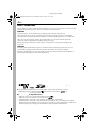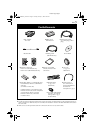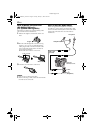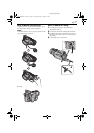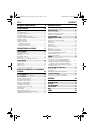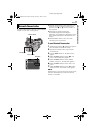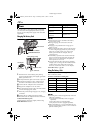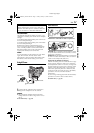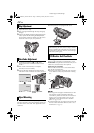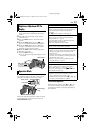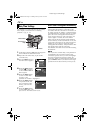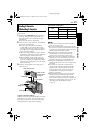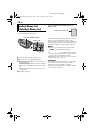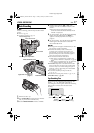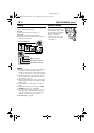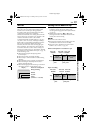12 EN
Master Page: Left-Heading0
1 Adjust the velcro strip.
2 Pass your right hand through the loop and grasp
the grip.
3 Adjust your thumb and fingers through the grip to
easily operate the Recording Start/Stop Button,
Power Switch and Power Zoom Lever. Be sure to
fasten the velcro strip to your preference.
1 Set the Power Switch to “A” or “M” while
pressing down the Lock Button located on the
switch.
2 Pull out the viewfinder fully and adjust it
manually for best viewability.
3 Turn the Diopter Adjustment Control until the
indications in the viewfinder are clearly focused.
To attach the camcorder to a tripod, align the
direction stud and screw to the mounting socket and
stud hole on the camcorder. Then tighten the screw
clockwise.
● Some tripods are not equipped with studs.
While using the LCD monitor:
Make sure the viewfinder is pushed back in. Press
PUSH OPEN and open the LCD monitor fully. It can
rotate 270º (90º downward, 180º upward).
While using the viewfinder:
Make sure the LCD monitor is closed and locked.
Pull out the viewfinder fully.
● Be sure to pull out the viewfinder until you hear a
click, otherwise it may be pushed back in during
use.
NOTES:
● The image will not appear simultaneously on the
LCD monitor and the viewfinder. When the
viewfinder is pulled out while the LCD monitor is
opened, you can select which one to use. Set
“PRIORITY” to the desired mode in SYSTEM
Menu. (੬ pg. 31, 38)
● Colored bright spots may appear all over the LCD
monitor or the viewfinder. However, this is not a
malfunction. (੬ pg. 73)
Grip Adjustment
Viewfinder Adjustment
Tripod Mounting
PAUSE
Diopter Adjustment
Control
CAUTION:
When attaching the camcorder to a tripod, extend
its legs to stabilize the camcorder. It is not advised
to use small sized tripods. This may cause damage
to the unit by falling over.
LCD Monitor And Viewfinder
180˚
PUSH OPEN Button
GR-DV900US_05Start-Video.fm Page 12 Monday, January 20, 2003 5:47 PM