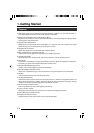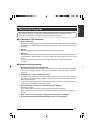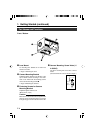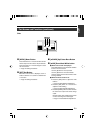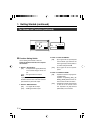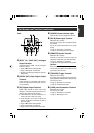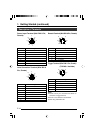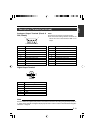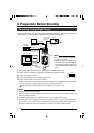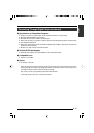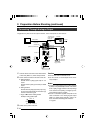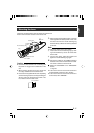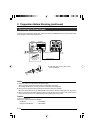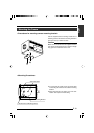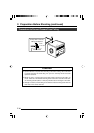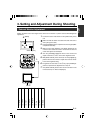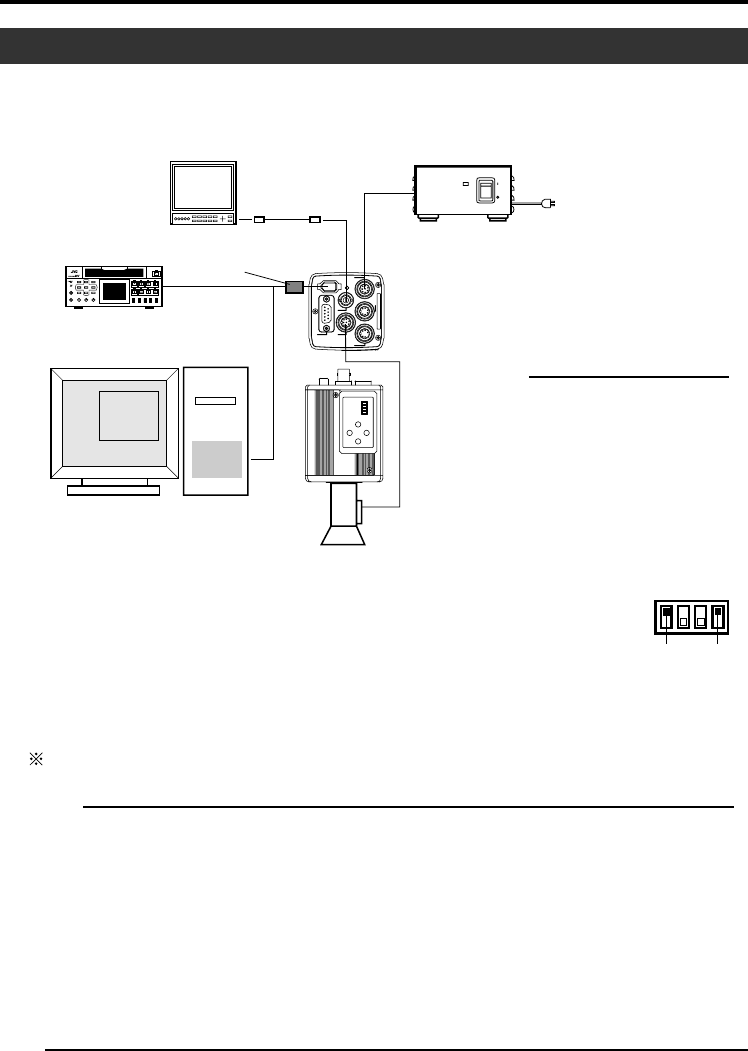
E-14
AC ADAPTER AA-P700
ON
OFF
POWER
5 / BARS
5 / AW
SETMENU
1234
LENS
DV
VIDEO OUT
TRGGER
REMORT
POWER
RGB
,
Y/C
,
SYNC
OUT
DC IN
SEE INSTRUCTION MANUAL
ON
OFF
1234
Computer can be used to control this unit remotely, record captured images on digital device or display them
on the computer or monitor. (Please pre-install the exclusive software for this unit.)
Caution
● Perform this when the devices are off.
● When the software has been launched, do not switch on/off the power of the AC adapter or insert and
remove the IEEE 1394 cable.
● Disable the automatic standby or hibernation function of your computer before using it.
● This unit’s power can be supplied from the IEEE 1394 cable. However, use the power supply voltage
between 10.5 V - 15 V if power lens is to be used. Ensure that the supply capacity of the supply source is
adequate in meeting the total power consumptions of both this unit and the power lens used.
1.
Connect the [DV] terminal of this unit to the computer’s DV [IEEE1394] terminal.
2.
Set the Switch 1 and Switch 4 located at the side of this unit to [ON] (upper side).
3.
Switch on the power of this unit.
4.
Set the “DV SYSTEM” under “SYSTEM” screen to “JVC”.
5.
Power on the computer and launch the software.
With the exclusive software provided, it is possible to select the various camera settings and operate the
camera for shooting. For details, please consult your JVC-authorized dealer.
Please refer to the software’s HELP menu for details on how it could be used.
2. Preparation Before Shooting
Connecting Through Digital Output
Notes
● 2 or more of this unit cannot be con-
nected to 1 computer.
● Ensure to attach the supplied clamp
filter to the cable connected to the Digi-
tal Output [DV] terminal in order to re-
duce unwanted electromagnetic emis-
sions.
Switch 1 Switch 4
AC IN
Computer
‘Mounting the
Lens’ (Page 17)
Monitor
‘Connecting the
Power Supply’
(Page 18)
AC Adapter
IEEE 1394
Terminal
BNC CABLE
BR-DV3000
BR-DV6000
DV VTR
[VIDEO OUT]
[DV]
[DC IN]
[LENS]
AA-P700
Exclusive Software
Clamp filter
(accessories)
‘Connecting the
IEEE 1394 Cable’
(Page 48)