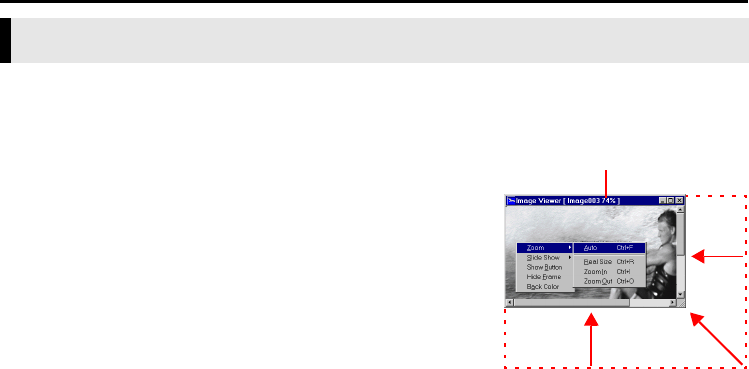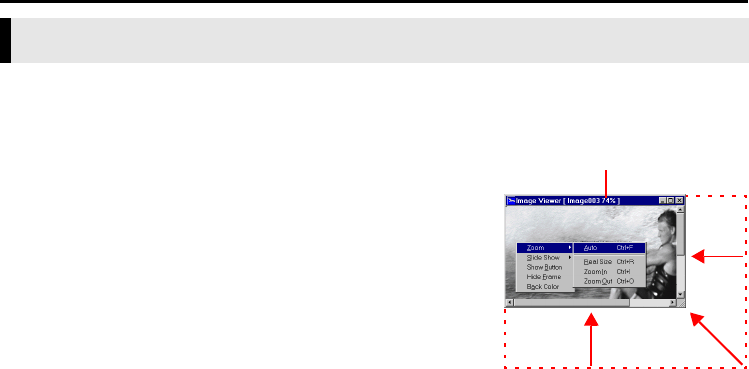
16 EN
Master Page: Left
_001EN_PDF_03M3D7S-PhotoNavi.fm Page 16
The following procedure describes how to change the display size of a still image.
1 Drag the corner of the [Image Viewer] window to change the size of the window to the desired
display size.
2 Right-click the [Image Viewer] window and then, in the
menu that appears, click [Zoom] – [Auto].
The size of the still image is automatically enlarged or reduced to
fit the window, and the display magnification (enlargement/
reduction percentage) indicated in the title bar of the window
changes accordingly.
Other enlargement/reduction functions
In addition to adjusting the size of the image to the size of the
window, the display size of a still image can also be changed by the
methods described below. Each of these functions can be selected by
right-clicking the [Image Viewer] window.
● [Zoom] – [Real Size]: Displays the image in its original size
(display magnification of 100%).
● [Zoom] – [Zoom In]: Displays the image at twice its current display magnification (up to 400%).
● [Zoom] – [Zoom Out]: Displays the image at half its current display magnification (up to 20%).
Enlarging and reducing images
Display magnification
DISPLAYING STILL IMAGES (cont.)