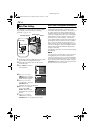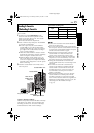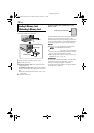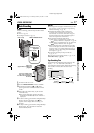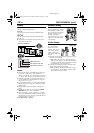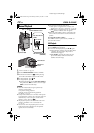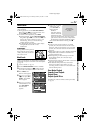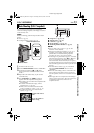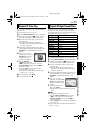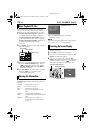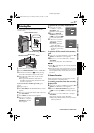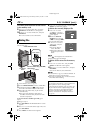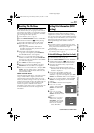22 EN
Master Page: Left
These are some basic types of connections. When
making the connections, refer also to your VCR and
TV instruction manuals.
* Connect when your TV/VCR has S-VIDEO IN
and A/V input connectors. In this case, it is not
necessary to connect the yellow video cable.
** Connect when your TV/VCR has only A/V input
connectors.
*** Not required for watching still images only.
**** When connecting the cable, open the cover.
1 Make sure all units are turned off.
2 Connect the camcorder to a TV or VCR as shown
in the illustration.
If using a VCR, go to step 3.
If not, go to step 4.
3 Connect the VCR output to the TV input,
referring to your VCR’s instruction manual.
4 Turn on the camcorder, the VCR and the TV.
5 Set the VCR to its AUX input mode, and set the
TV to its VIDEO mode.
To choose whether or not the following displays
appear on the connected TV…
● Date/Time
Set “DATE/TIME” to “AUTO”, “ON” or “OFF”.
(੬ pg. 31, 41)
Or, press DISPLAY on the remote control to turn
on/off the date indication.
● Time Code
Set “TIME CODE” to “ON” or “OFF”.
(੬ pg. 31, 41)
● Indications other than date/time and time code
Set “ON SCREEN” to “OFF”, “LCD” or “LCD/TV”.
(੬ pg. 31, 41)
NOTES:
● It is recommended to use the AC Power Adapter/
Charger as the power supply instead of the
battery pack. (੬ pg. 11)
● To monitor the picture and sound from the
camcorder without inserting a tape or memory
card, set the camcorder’s Power Switch to “A” or
“M”, then set your TV to the appropriate input
mode.
● Make sure you adjust the TV sound volume to its
minimum level to avoid a sudden burst of sound
when the camcorder is turned on.
● If you have a TV or speakers that are not specially
shielded, do not place the speakers adjacent to the
TV as interference will occur in the camcorder
playback picture.
● While the S/AV/Editing cable is connected to the
S/AV connector, sound cannot be heard from the
speaker.
● How to connect the S/AV/Editing cable...
•Insert the cable straight into the S/AV
connector.
•To disconnect the S/AV/Editing cable, pull the
cable straight out.
Connections To A TV Or VCR
TV
VCR
To S/AV connector
S/AV/Editing cable
(provided)
Connector
Cover****
A
A Not connected
B Black to S-VIDEO IN*
C Yellow to VIDEO IN**
D White to AUDIO L IN***
E Red to AUDIO R IN***
BC D E
To S/AV connector
S/AV/Editing cable
(provided)
VIDEO PLAYBACK (cont.)
GR-DVP9Asia.book Page 22 Monday, February 10, 2003 1:12 PM