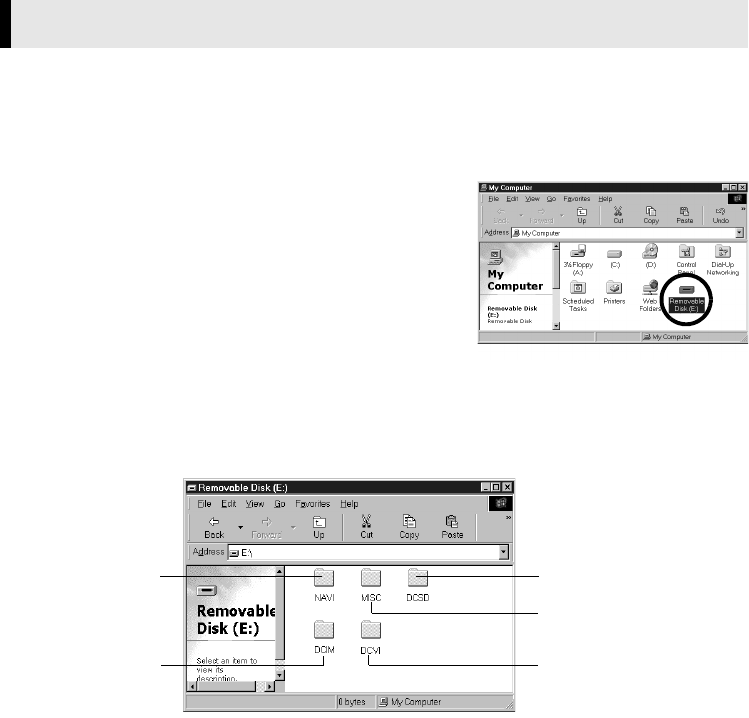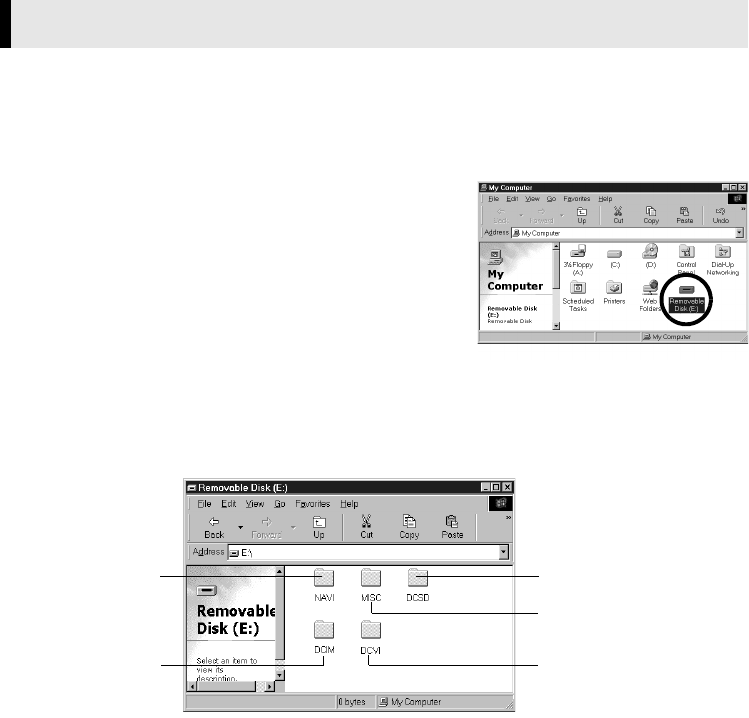
Master Page: Right
_001EN_SHEET_M3D7S-Sheet_p8-16.fm Page 10
—10—
NOTES:
● When the USB cable is connected, turning on or off the camcorder or switching the VIDEO/MEMORY
(DSC) mode on the camcorder causes malfunctions of the PC.
● If you connect the camcorder to the PC through a USB hub, compatibility issues between the hub and the
PC may result in instability in the operation of the PC. If this happens, connect the camcorder directly to the
PC, not through the hub.
● Do not use an extension USB cable.
● You can also use a DV cable instead of a USB cable to capture video from a tape when using ImageMixer.
For more details, refer to the online help. (੬ “For more detailed information” in the ImageMixer instruction
manual on the CD-ROM)
1 Install [USB Mass Storage Class driver]. (੬ pg. 5)
● Windows
®
Me/2000/XP: There is no need to install this driver. Simply connect the camcorder to the PC
with a USB cable, and you can read and write memory cards in the camcorder.
2 Connect the camcorder to the PC with a USB cable. (੬ pg. 9)
3 Make sure that there is a memory card in the camcorder.
4 Set the camcorder to the memory card playback mode.
● Refer to the camcorder’s instruction manual for details.
[USB MODE] appears on the camcorder’s LCD monitor.
5 Double-click the [My Computer] icon on the desktop.
The [Removable Disk] icon which represents the
memory card in the camcorder appears in the [My
Computer] window.
NOTE:
Windows
®
98/98SE:
[Removable Disk] icon does not appear if USB Mass Storage Class driver is not installed properly. In this case,
refer to “Updating [Device Manager] (Windows
®
)” (੬ pg. 8).
6 Double-click the [Removable Disk] icon.
The following folders are automatically created in the memory card. Different file types are stored in
different folders.
Viewing the Contents of a Memory Card (Windows
®
)
Still images
(extension “.jpg”)
: Folders within the [DCIM] folder
Video clips
(extension “.asf”)
: Folders within the [DCVI] folder
● The [DCVI] folder is displayed only when the camcorder is equipped with
E-Mail Clip Recording function.
Still images Video clips
DPOF Setting data
Sound effects
Navigation data
CONTINUED ON NEXT PAGE
_001EN_SHEET_M3D7S-Sheet_p8-16.fm Page 10 Wednesday, December 4, 2002 6:47 PM