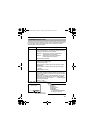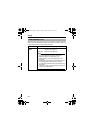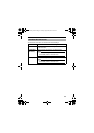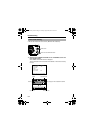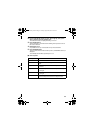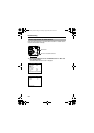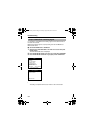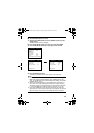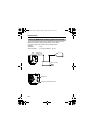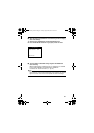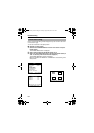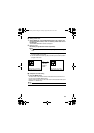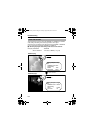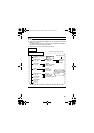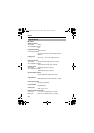59
Ⅵ Set the B&W/COLOR item to AUTO
1. Select the item B&W/COLOR on the TITLE/VIDEO screen and press
the SET button.
The B&W/COLOR screen is displayed.
2.
Press the SELECTOR switch up or down (
J
,
K
) and select MODE.
3.
Press the SELECTOR switch left or right (
H
,
I
) and set to AUTO.
4.
Press the MENU button twice.
The setting is complete and the screen returns to the main menu.
Memo:
● Even when AUX MODE is set to AB&W OUTB, B&W OUT will not output in
B&W mode when the COLOR OVERLAY item of B&W/COLOR is set to
AONB. To use B&W OUT signal in external illumination linkage, set COLOR
OVERLAY item to AOFFB.
● When near-infrared illumination is used, a B&W screen may switch to a
color screen if the object reflects light excessively. To perform switching
with higher accuracy, we recommend that you use the settings mentioned
in AControl by B&W/Color switching signal from externalB (A Pg. 60).
● In the case of B&W/Color mode, the lens performance may cause the
image to be out of focus when the illumination of the object is near-infrared
light. In this case, use a lens that is compatible with near-infrared light.
TITLE/VIDEO SCENE Z
CAMERA TITLE EDIT..
W.BALANCE AWC
SHUTTER..
GAIN..
E B&W/COLOR..
BLC MODE OFF
IRIS MODE AUTO
S.E.C. OFF
<MENU>RETURN<SET>SUBMENU
B&W/COLOR SCENE Z
E MODE COLOR
AUTO LEVEL - --
AUTO TIME - --
COLOROVERLAY OFF
<MENU>RETURN
B&W/COLOR SCENE Z
E MODE AUTO
AUTO LEVEL NORMAL
AUTO TIME 30s
COLOROVERLAY OFF
<MENU>RETURN
TITLE/VIDEO screen
B&W/COLOR screen
TK-C1530_EN.book Page 59 Friday, August 24, 2007 9:29 AM