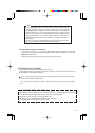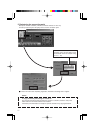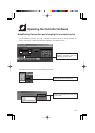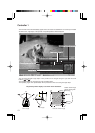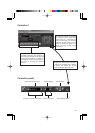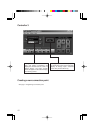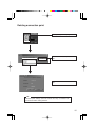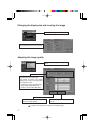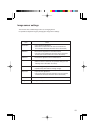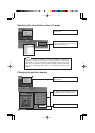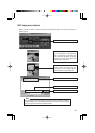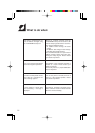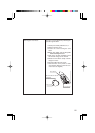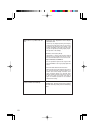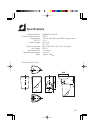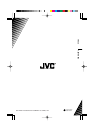23
When there is a problem with the
tint.
The image size changed or the
position shifted automatically.
·Check the color adjustments of the display
and video card.
The tint may vary slightly depending on the display
monitor and the video card of the PC. The tint may
be improved by adjusting the color setting of the
monitor. Depending on the video card, the color
may also be adjusted by selecting Display Proper-
ties (right click on the desktop).
·Switch to True Color (24 bit)
Reproduction of natural colors becomes difficult
when the PC is set to High Color (16 bit) or lower.
It is recommended that the PC is set to True Color.
·Adjust WB-Red and WB-Blue
It is also possible to adjust the tint using the WB-
Red and WB-Blue in the Image quality adjustment
screen.
·Turn Full Auto off then turn it back on
When shooting scenes with different light sources
(for example alternately switching between an
outdoor scene under sunlight and indoor scene
under fluorescent lighting), the automatic white
balance tracking may take some time to operate.
In this case, check off Full Auto and check it
again for immediate operation of the automatic
white balance tracking.
When the same VN-C2U is connected to
multiple PCs, the PC used to set or control
VN-C2U last has priority over the remaining
PCs.