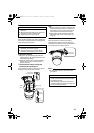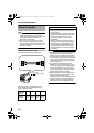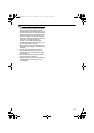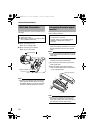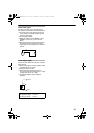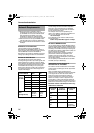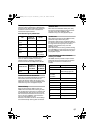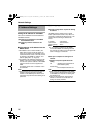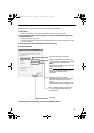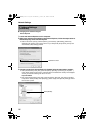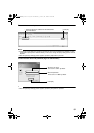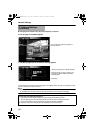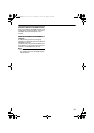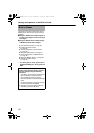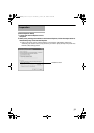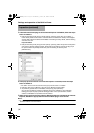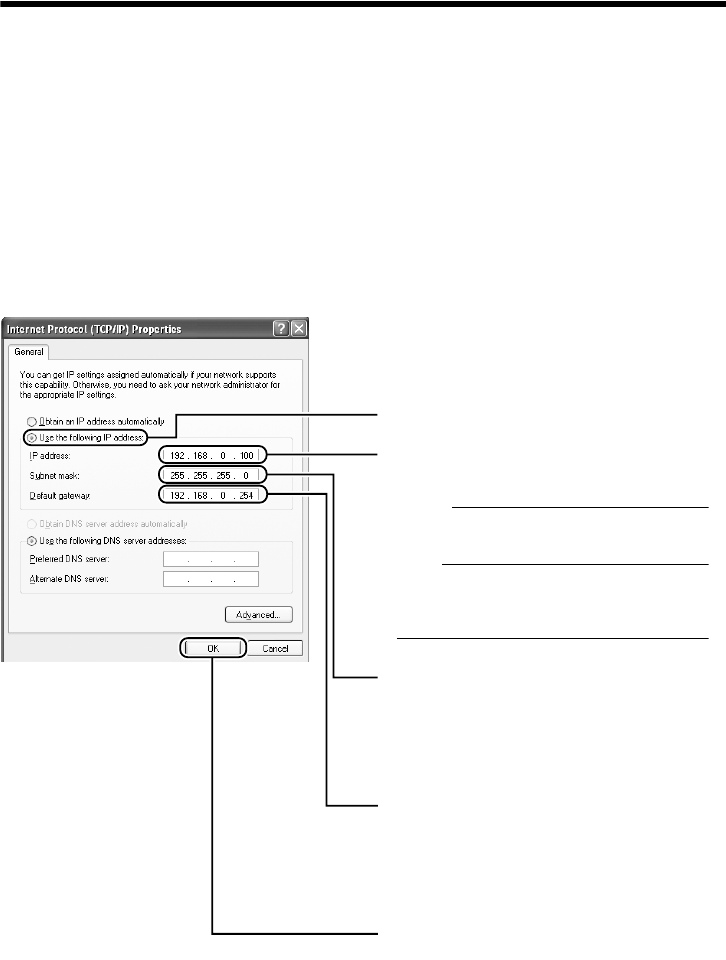
27
ⅷ IP address setting at the computer
Set the computer to an IP address that enables communication with VN-V686U.
1 Click [Start]
● Select in the sequence of [Control Panel]-[Network Connection]-[Local Area].
2 The computer on which Internet Explorer is launched automatically selects the
connected network
●
Right-click and select [Properties].
● Check to ensure that the [Client for Microsoft Networks] and [Internet Protocol(TCP/IP)] check
boxes are selected.
3 Select [Internet Protocol(TCP/IP)] and click [Properties]
4 Set the IP address
5 Click [OK] on the [Local Area Connection Propertise] screen
A
B
C
D
E
Click [OK].
Specify the [IP address]. (For example, use
192.168.0.100 when VN-V686U is in its default
settings and there is no DHCP server.)
M
emo:
Make sure that you take note of the original IP
address before altering.
Note:
Ensure that a duplicate IP address is not
specified within the same network
environment.
Set [Subnet mask] to a value that is
appropriate for the setting operation. Consult
the network administrator if you have any
queries.
(Use 255.255.255.0 when VN-V686U is in its
default settings and there is no DHCP server.)
Select [Use the following IP address].
When a [Default gateway] is present, make
use of the corresponding IP address (e.g.,
192.168.0.254).
VN-V686WPU_EN.book Page 27 Wednesday, January 16, 2008 10:39 AM