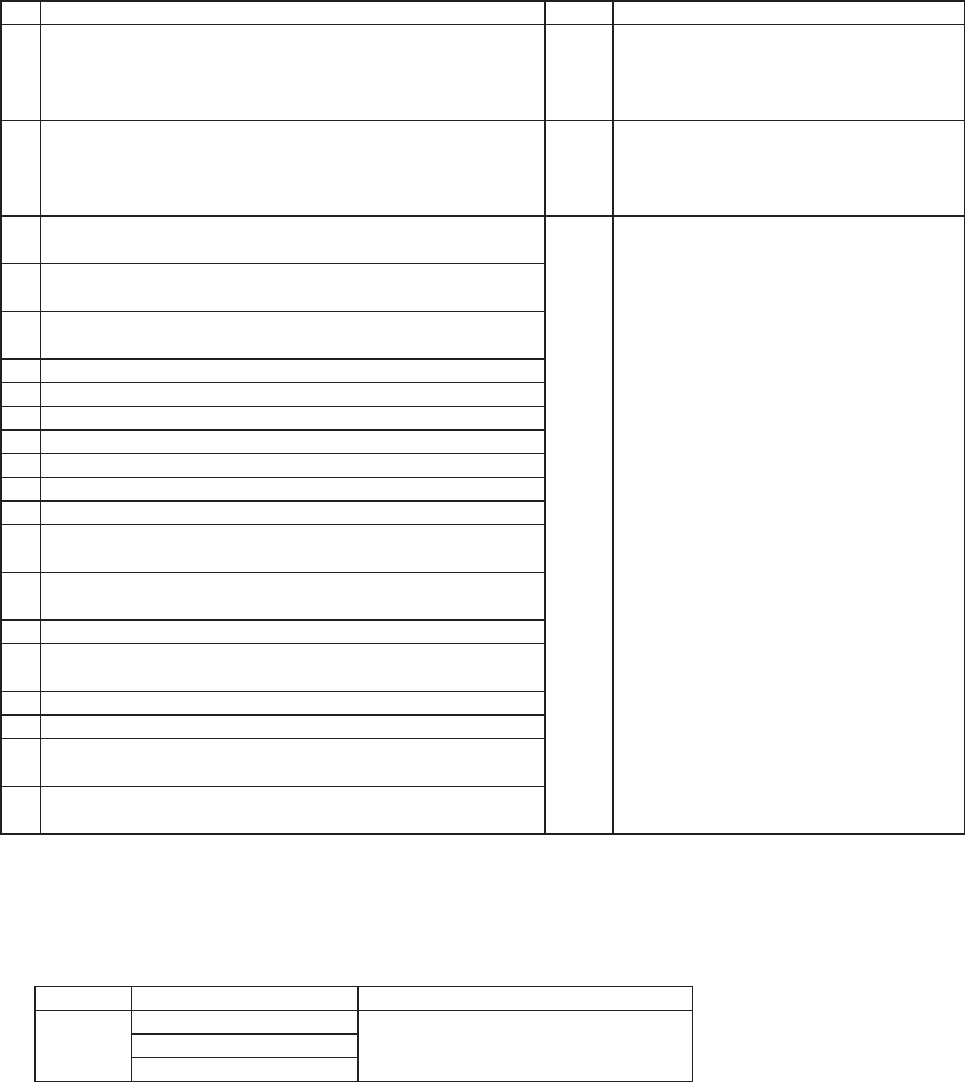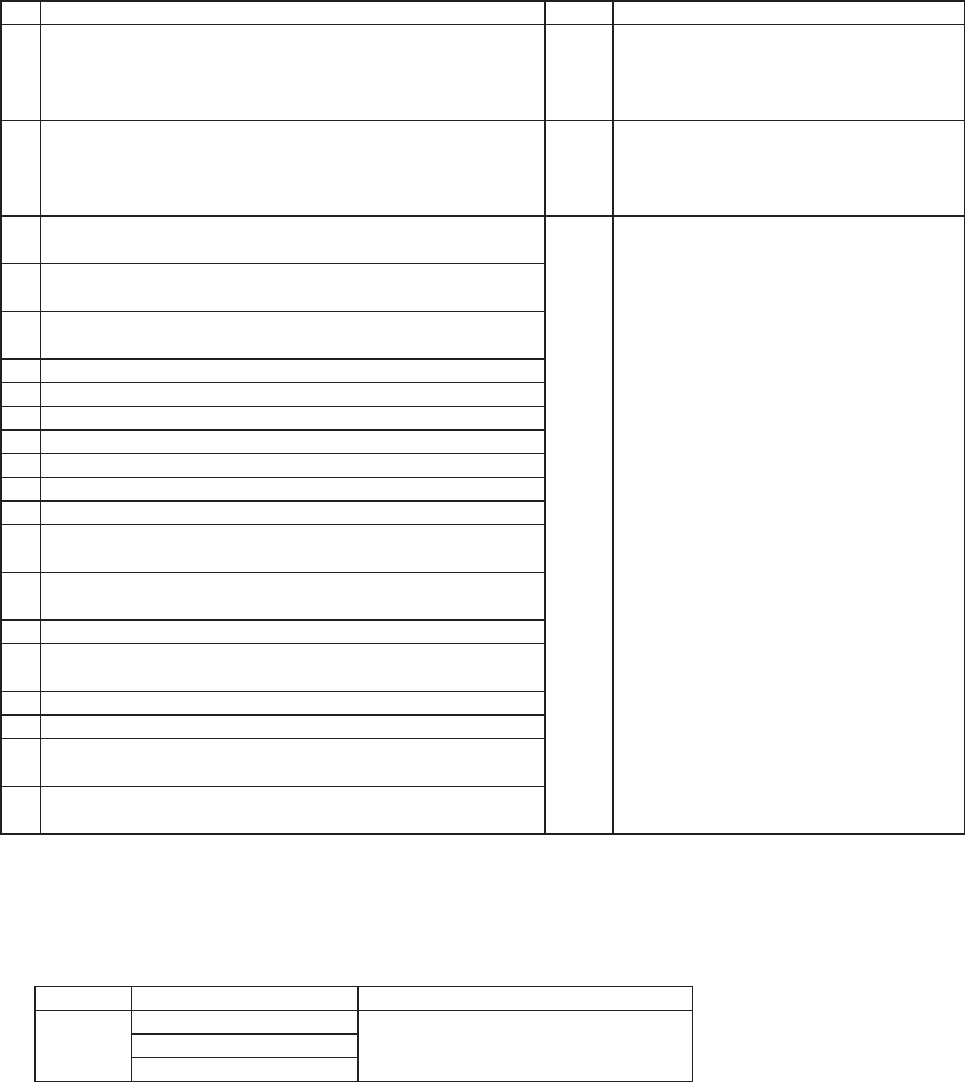
KODAK 305 Photo Printer
13
4. Error indication
No. Error dialog message Button Operation
1 Printer is not connected. OK Click OK button.
After connecting the printer (Turn on the
printer./ Connect the I/F cable), printing
starts automatically.
2 The printer does not respond. Turn the printer Off and then On
again, and try again.
OK When clicking OK button, the dialog dis-
appears and the print job is deleted. After
turning the power off and turning it back
on, start printing process again.
3 Something is wrong with the printer.(XXXXXX)
Turn the printer Off and then On again, and try again.
Cancel When the error is resolved, the dialog dis-
appears and printing starts automatically.
When Cancel button is clicked, printing
is canceled. All the jobs in the printer are
cancelled and printing is cancelled.
* Numeric characters are indicated in
(XXXXXX).
4 Mechanical Error(XXXXXX).
Set paper again.
5 Mechanical Error(XXXXXX).
Turn the printer Off and then On again, and try again.
6 Printing unit is opened.
7 Printing unit is opened while printing.
8 Ribbon and paper type do not match.
9 Ribbon is not correctly installed.
10 Ribbon end.
11 Paper empty.
12 The ribbon is not standard.
13 The printer was turned off while printing.
Turn on a printer.
14 Paper jam(XXXXXX).
Set paper again.
15 Paper size of printer driver and ribbon type do not match.
16 Ribbon empty.
Exchange ribbons.
17 Paper end.
18 It is not equipped with the Trim tray.
19 Ribbon error. (XXXXXX)
Set paper again.
20 Ribbon error. (XXXXXX)
Set paper and ribbon again.
* When no error message is displayed on the monitor and printing is not carried out, check the indicators
on the front of the printer.
* When an error occurs in the printer, printing starts automatically by resolving the error.
* When the error number 19 is displayed, the ribbon may be used up. In such a case, replace the ribbon.
For the details of the indicators on the printer, see the User’s Guide of the KODAK 305 Photo Printer.
The error may not be displayed in the case of system confi gurations other than that shown below.
Interface Operating system Setting
USB Windows
®
XP Set “Enable bidirectional support” for
printer properties.
Windows Vista
®
Windows
®
7
* In Windows XP/Vista/7, the print job is not deleted if the printer is not turned on or the I/F cable is not
connected. By turning on the printer or connecting the I/F cable, the data will be transferred again.