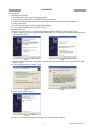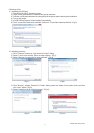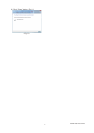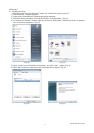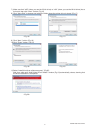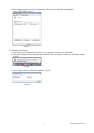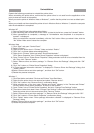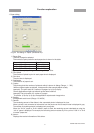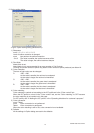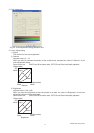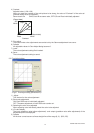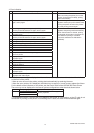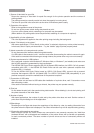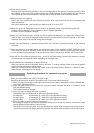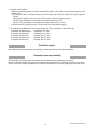KODAK 305 Photo Printer
15
12)Errors during printing
When an error occurs during printing, it may not be displayed on the monitor. To resume printing, check
the indicator on the front of the printer and take the countermeasure. For the indication by the indicator
of the printer and the countermeasures, see the User’s Guide of the KODAK 305 Photo Printer.
13)Setting of the color matching
Even if the color matching is set to ON by the printer driver, color matching may not be available with
some applications.
With some applications, color matching is effective even if it is set to OFF.
14)When you print and “Parameter’s value is invalid.” is displayed, perform the following operations.
a) Select “Device Manager” from “Hardware” tab of “System Properties.”
b) Select “Scan for hardware changes.”
15) When you use Windows Vista, printing may not be performed properly if you reboot the personal com-
puter or wake it up from the suspend mode with the print jobs stored in the print spooler. In this case,
delete the print job(s) in the spooler dialog and print again.
16) When you use Windows 7, install the printer driver fi rst, and then connect the printer to the personal
computer.
17) When the printer is in standby status, the printer driver may not be installed correctly. Install the printer
driver while the printer is activated. Check the printer status by the indicator on the front of the printer.
For the indication by the indicator of the printer, see the User’s Guide of the KODAK 305 Photo Printer.
18) You can set the number of printouts from 1 to 320 in the Paper dialog, however, the maximum number
of printouts per one paper roll varies depending on the paper size.
19) Uninstallation and reinstallation of the printer driver
When you use the printer in Windows Vista or Windows 7, confi rm that the printer is not set as default
printer and then uninstall the printer driver.
When you uninstall and then reinstall the printer driver in Windows Vista or Windows 7, restart the com-
puter after the reinstallation is completed.
Operating directions for customer’s purpose
1. When you want to adjust the color of the print image.
(Note that the effects are invalid on the display even if you make following setting.)
1) When you want the density of entire print picture to be thick (dark), decrease the value of “Brightness”
of the color adjustment dialog.
2) When the print picture is out of focus (the contrast is weak), increase the value of “Contrast” of the
color adjustment dialog.
The contrast becomes stronger.
3) When you want to change the color of printout.
Change the value of “Brightness” of the color adjustment dialog.
Increase Red :Increase the “R” value of the color adjustment dialog.
Increase Green :Increase the “G” value of the color adjustment dialog.
Increase Blue :Increase the “B” value of the color adjustment dialog.
4) When you want to adjust Gamma of the printout.
By moving the graph of the Gamma adjustment dialog with a mouse, the density of the entire image
can be adjusted to the arbitrary Gamma curve.
The density becomes high (dark) when you decrease the output value compared with the input value.
The density becomes low (bright) when you increase the output value compared with the input value.