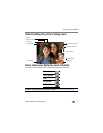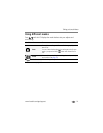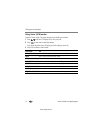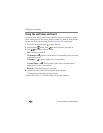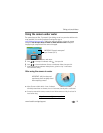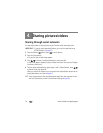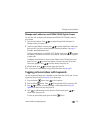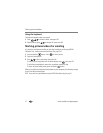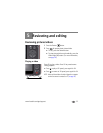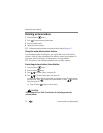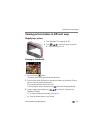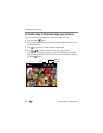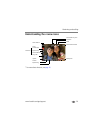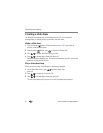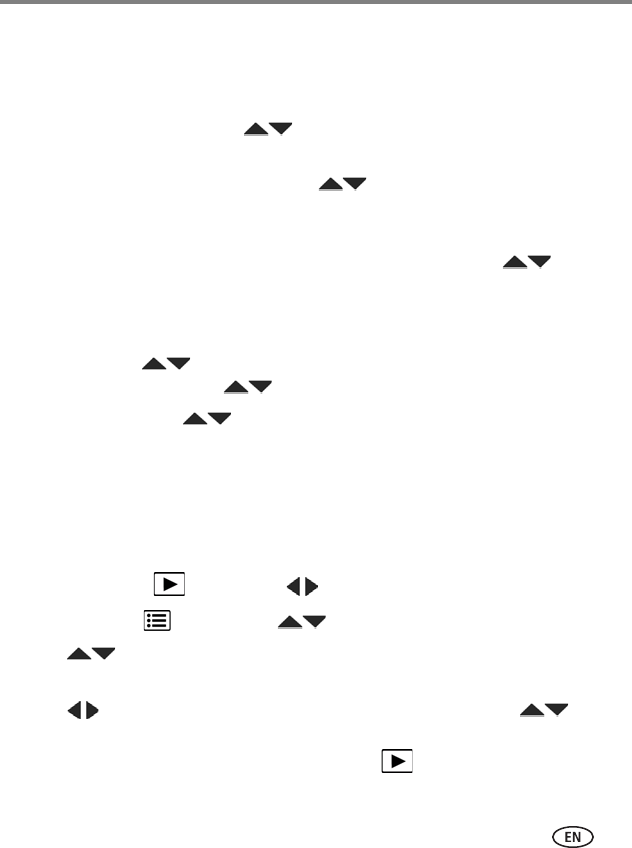
Sharing pictures/videos
www.kodak.com/go/support
20
Manage email addresses and KODAK PULSE Digital Frames
You can add, edit, or delete email addresses and KODAK PULSE Digital Frames on
your camera.
1 Press the Share button. Press to choose Manage Email Addresses (or
Manage Frames), then press OK.
2 To add an email address or frame, press to choose Add Email or Add Frame,
then press OK. Use the on-screen keyboard to make the addition. See page 21.
(Example: JohnDoe@domain.com)
To edit an email address or a KODAK PULSE Digital Frame, press to choose
the address’s nickname or the frame, then press OK. Use the on-screen keyboard
to make edits.
To delete an email address or frame, choose Delete Email or Delete Frame, then
press OK. Press to choose the address or frame, then press OK so that a
check mark appears. Press to choose Delete, then press OK.
3 When finished, press to choose Done, then press OK.
NOTE: You can also set up email addresses using the KODAK Share Button App (see page 9).
Tagging pictures/videos with keywords
You can tag pictures/videos with a keyword to make them easy to find, later. You can
tag pictures using a shortcut (see page 16) or these steps:
1 Press the Review button, then to find a picture.
2 Press the Menu button. Press to choose Keyword Tag, then press OK.
3 Press to choose an existing keyword or New Keyword (see Using the
keyboard) to add a new one, then press OK.
4 Press to add keywords to other pictures. When finished, press to
choose Done, then press OK.
To return to picture-taking mode, press the Review button.