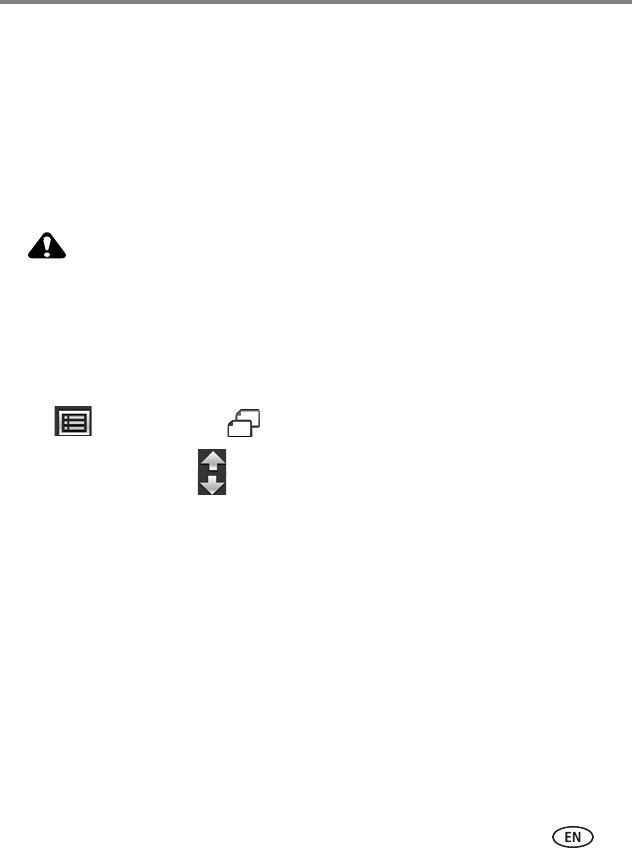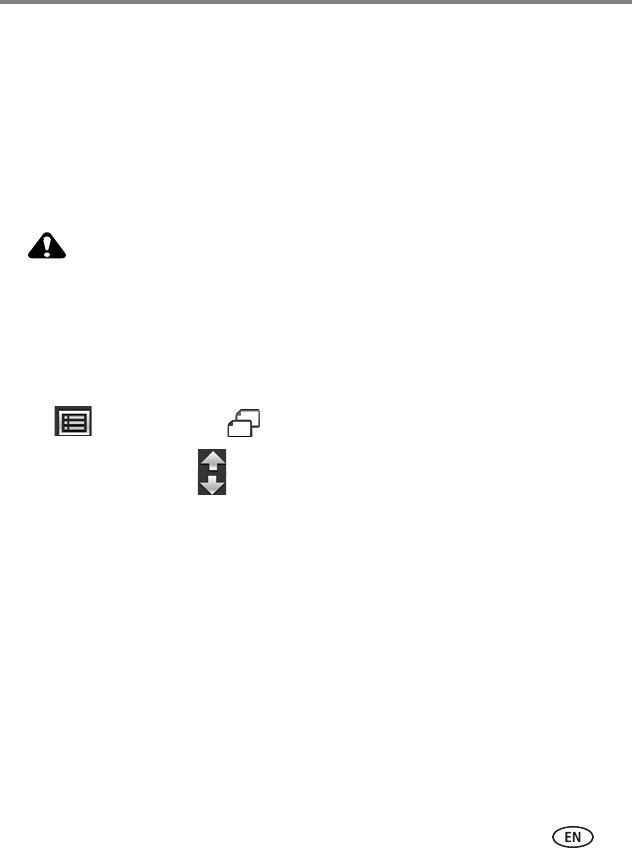
Doing more with your frame
www.kodak.com/go/support
19
Copying on your frame
Copy pictures or slide shows from your current viewing location to other connected
devices (see page 8). For example, copy pictures from a memory card* into your
frame’s internal memory.
* HINT:
Share the digital pictures from your camera or computer—take the card out of your
camera or copy pictures from your computer to a memory card. Then copy them into your frame’s
internal memory and share with friends and family, anywhere!
Removing a card or disconnecting a device while copying may
damage your card, pictures, or device.
1 Highlight a picture in thumbnails view (see page 14) or display it in single view
(see page 15).
To select multiple pictures, see page 18.
2 Tap (Menu), then tap (Copy).
3 Tap an up/down arrow to highlight the copy-to destination, then tap OK.
The picture is copied.
4 Tap OK to dismiss the screen.
Notes on copying to internal memory
When you copy pictures into the frame’s internal memory, the copies are
automatically resized to a lower resolution (smaller size). Full resolution is
unnecessary for viewing and quickly fills up the frame’s memory.
To turn off the automatic resizing feature, tap Menu
→ Settings → Automatic resizing
(see Settings menus, page 29).