. . . . . . . . . . . . . . . . . . . . . . . . . . . . .
8-8 Reference — Kodak Driver Software
PREVIEW displays a single large image, and TEST SHOT displays a single large
image from the camera (allowing for adjustments before saving an image).
CONTACT SHEET
Choose CONTACT SHEET to view all image files from the camera or an
archive folder source. The images are displayed in rows of multiple
thumbnails, with the size of each thumbnail determined by the thumbnail/
preview size menu on the driver image window.
PREVIEW
Select an image (or images) while in CONTACT SHEET and then choose
P
REVIEW to view an enlarged version of an image from its source. If mul-
tiple images are selected, they appear as a stack of images in P
REVIEW.
This option is useful when a close examination of the image is desired, for
example when changing the color balance options (the effect of color
balance adjustments are evident more readily with a larger image than
with smaller contact sheet images).
Color balancing while in P
REVIEW works differently depending on whether
you have selected a single image or multiple images before choosing
P
REVIEW.
When you select a single image, and enter PREVIEW to color balance it,
the revised color balancing applies
only
to that single image. While
still in Preview, you can then navigate through one single image after
another, making changes that apply to just that single image.
However, when you select multiple images and then enter PREVIEW to
color balance them, the revised color balancing applies
to all selected
images
. Using the navigation tool as described just below allows you