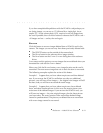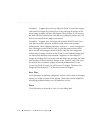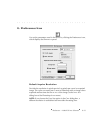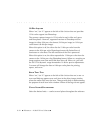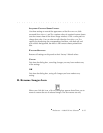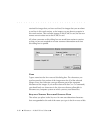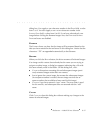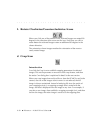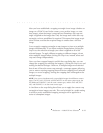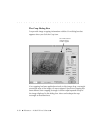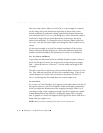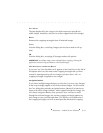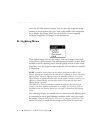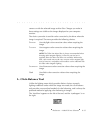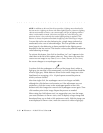. . . . . . . . . . . . . . . . . . . . . . . . . . . . .
Reference — Kodak Driver Software 8-29
After you have established a cropping rectangle for an image (whether an
image on a PCMCIA card in the camera, or an archive image, or a test
shot image), when the image is acquired into Photoshop, the crop rect-
angle is applied to the image data. Only the image area within the crop
rectangle you have established is acquired. This means that image acqui-
sition is faster, and that the acquired image is smaller than a full-size
image.
You can apply cropping rectangles to one image at a time or to multiple
images simultaneously. If you select multiple images before clicking the
Crop icon, the selection rectangle you create is applied to all of the
selected images. To apply different cropping to different images, do not
select multiple images before clicking the Crop icon; instead, select and
crop each image independently.
Once you have cropped image(s) and left the crop dialog box, you can
change the cropping by selecting the image(s), clicking the Crop icon, and
making the desired changes. However, if multiple images were selected
that do not all have the same crop rectangle, a message appears allowing
you to: remove existing cropping data and revise cropping for all selected
images; or cancel cropping, leaving the cropping data unchanged on the
multiple images.
NOTE: You can not simultaneously crop multiple images from different camera
types. The DCS 410, DCS 420, and EOS•DCS 5 are the same camera type; the
NC2000e and EOS•DCS 3 are the same camera type; and the DCS 460, DCS
465, and EOS•DCS 1 are the same camera type.
A checkbox on the crop dialog box allows you to apply the current crop
rectangle to future images you take. This can be helpful in a studio setting
in which a newly established cropping rectangle can be applied to a
series of subsequent images.