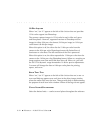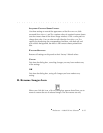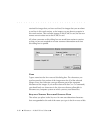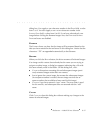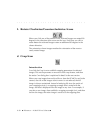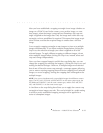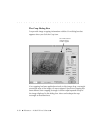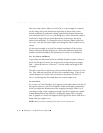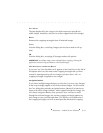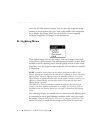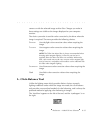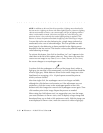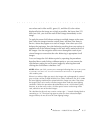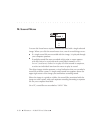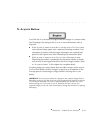. . . . . . . . . . . . . . . . . . . . . . . . . . . . .
8-32 Reference — Kodak Driver Software
After you enter values, when you click OK, a crop rectangle is centered
on the image with pixel dimensions equivalent to the product of the
default resolution (a preference setting) and the final output dimensions
you entered in the FINAL OUTPUT SIZE dialog box. If this calculation yields a
result that is larger than the pixel dimensions of the image, the driver
reduces the resolution. To change the size of the final output while F
IXED
SIZE is on, click the SIZE button again and change the WIDTH and/or HEIGHT
values.
As the crop rectangle is re-sized, the output resolution will be recalcu-
lated to maintain the final output size, where the resolution equals the
number of pixels divided by the dimensions (in inches or centimeters).
LEFT, TOP, WIDTH, and HEIGHT
Type values into these text boxes to establish absolute numeric values in
pixels for the top left corner (the origin point) of the selection rectangle,
and — when the M
ETHOD is FREEFORM — for the width and height of the
rectangle.
The W
IDTH and HEIGHT text boxes can be used with either FREEFORM or FIXED
SIZE. They indicate pixels that will be in the acquired image. (They do not
control output size; use the W
IDTH and HEIGHT text boxes on the FINAL
OUTPUT SIZE dialog box described above to control output size.)
FIX ASPECT RATIO
If you turn “on” this checkbox (an X appears in the check box to the left of
this option when on), the driver holds the width and height in proportion
while you adjust the dimensions of the cropping rectangle. When on, if
you drag an edge of the cropping rectangle, the driver applies the update
to both dimensions of the crop box, keeping the aspect ratio in propor-
tion. A graphic of a small link appears to the right of the W
IDTH and HEIGHT
fields when the option is on.
NOTE: When FIXED SIZE is selected, FIXED ASPECT RATIO is always on.