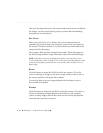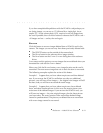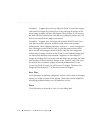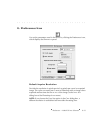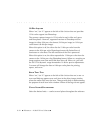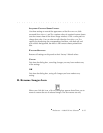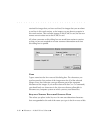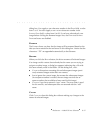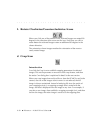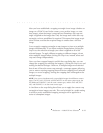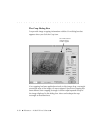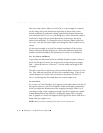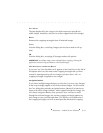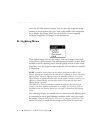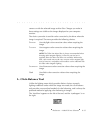. . . . . . . . . . . . . . . . . . . . . . . . . . . . .
8-28 Reference — Kodak Driver Software
I. Rotate Clockwise/Counterclockwise Icons
When you click one of the rotation icons, selected images are rotated 90
degrees in the direction of the arrow on the icon. Each time you click a
rotate button the selected images rotate an additional 90 degrees in the
chosen direction.
The orientation of new images matches the orientation of the most re-
cently rotated image.
J. Crop Icon
Introduction
You click the Crop icon to establish cropping parameters for selected
images. This section presents an overview of the crop feature, and then
the entire C
ROP dialog box is explained in detail in the next section.
When you crop images from archive files or from the PCMCIA card in the
camera, the size of the images at their source is not reduced; the full
image is always maintained. Instead of reducing file size, the results of
your cropping activity is a cropping rectangle that is stored with the
image, and that is displayed over the image in any view. For example, if
you take a new image, then establish a cropping rectangle for it, and then
archive the image, the entire image is saved as is the cropping data.