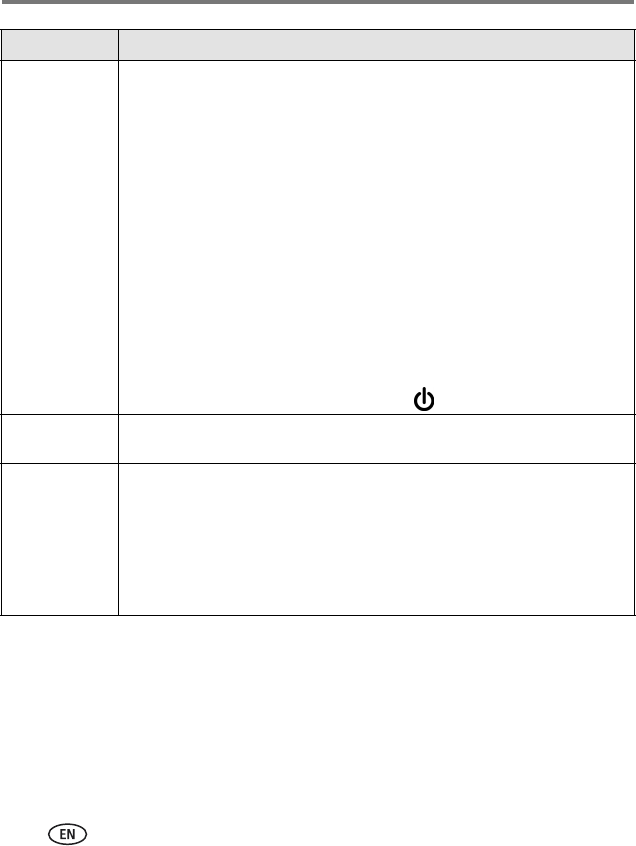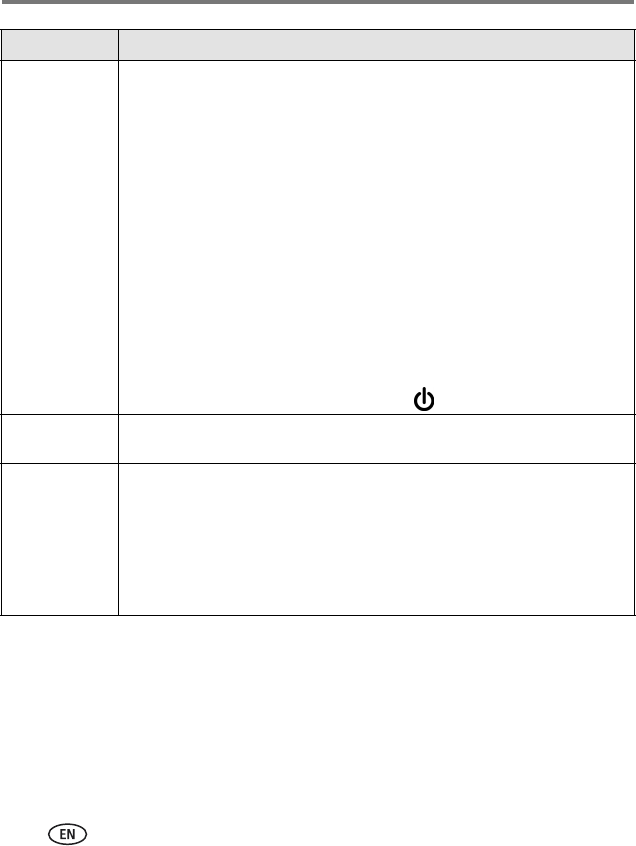
22 www.kodak.com/go/support
Troubleshooting
Printing stops
during mid-print
(paper stops
feeding, and
Paper light and
On/Off light may
blink)
IMPORTANT:
Use only Kodak color cartridge & paper kits for your photo
printer. Do not use inkjet paper.
■ Check the paper:
1 Remove the paper tray (page 6).
2 Check the paper slot on the back of the photo printer.
3 Remove loose paper from the photo printer. If paper is jammed, see
page 21.
4 Inspect the paper supply: make sure removable tabs have not been
detached from the paper. Reload with new paper if necessary.
5 Carefully "fan" the paper to keep the sheets from sticking together.
6 Reload the paper tray. Do not exceed the fill line.
7 Re-install the paper tray, then press to resume printing.
Print is smudged
■ Fingerprints may be on glossy side of paper. Handle paper by the edges
or by the removable tabs (page 4).
Print is spotted
■ Check to see if the paper is dirty, and use a dry, lint-free cloth to wipe the
paper clean. For excessive dirt or debris, thoroughly clean the paper tray,
and load new paper (page 5). Check and clean the paper feed roller if
necessary (page 18).
NOTE: When storing paper, do not remove paper that is in the paper tray. Instead, remove the
paper tray itself, then close the paper tray cover and paper tray door to keep out dust
and debris.
If... Try the following