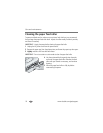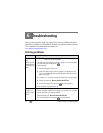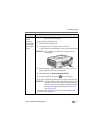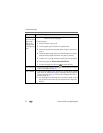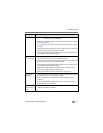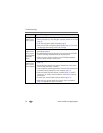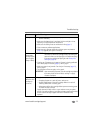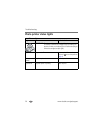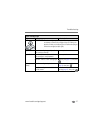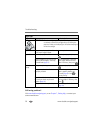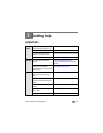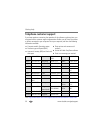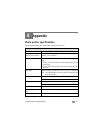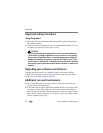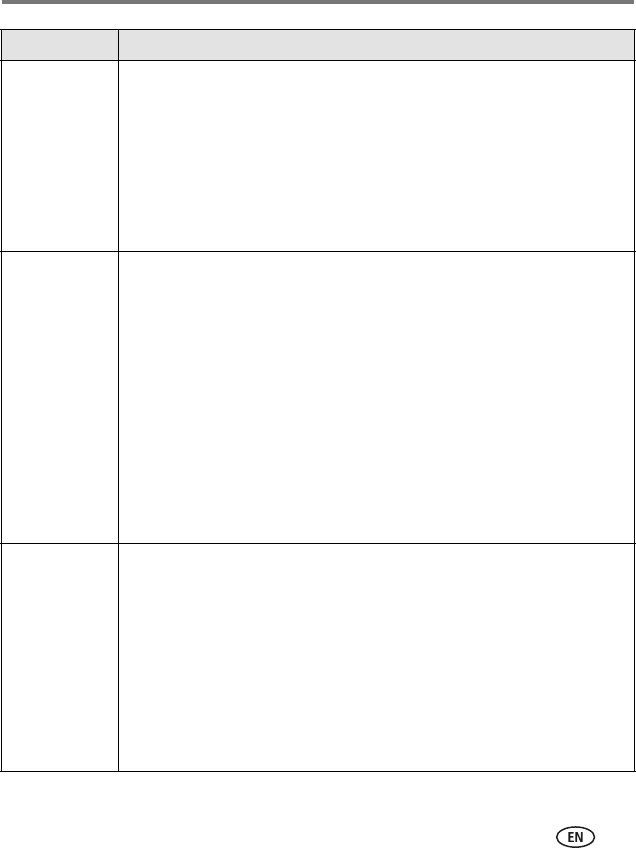
Troubleshooting
www.kodak.com/go/support
25
Printing is slow
NOTE: When printing a large number of prints, printing may slow down to prevent the print
head from overheating.
■ Make sure the photo printer is not placed in direct sunlight or is not
operating in a high-temperature environment.
■ Make sure the cooling vents are not blocked or dirty (page 1).
■ Close unnecessary software applications.
■ Make sure your computer meets the minimum system requirements
(page 10). Upgrade your system if necessary.
Unable to
remove color
cartridge (Paper
light may glow
steady or blink)
IMPORTANT:
The color cartridge may lock in place if there is a paper error. Do
not attempt to remove the cartridge without first clearing the
paper error. Make sure the Paper light is off before attempting
to remove the cartridge (see Paper light under Photo printer
status lights, page 26).
■ Check to see if the paper tray is empty or if paper is missing perforated
tabs. Reload paper if necessary (page 5), then try again.
■ Make sure paper is not jammed. Clear the jam if necessary (page 21),
then try again.
■ Turn the power off then on again, and try again.
IMPORTANT:
Upon reconnecting the power, the color cartridge may advance
to the next picture slot on the ribbon, resulting in a supply
mismatch (see below).
Paper runs out
before the color
cartridge (or
vice versa)
■ Supply mismatch can result from several different situations, including:
—Scrapping of paper as a result of jams or other errors
—Gradual advancement of the color cartridge ribbon as a result of
removing ribbon slack or clearing jams
—Advancement of the color cartridge ribbon upon reconnecting power
to unlock the color cartridge
Supply mismatch is likely to occur as you continue to use your photo
printer. If you wish to keep your cartridge and paper supply synchronized,
discard unused cartridge or paper when one or the other is fully
depleted.
If... Try the following