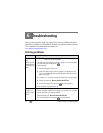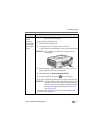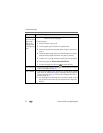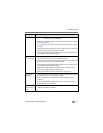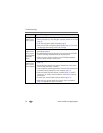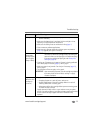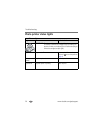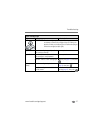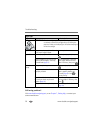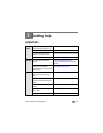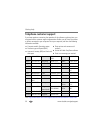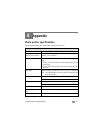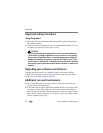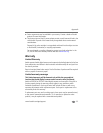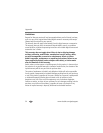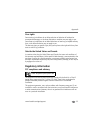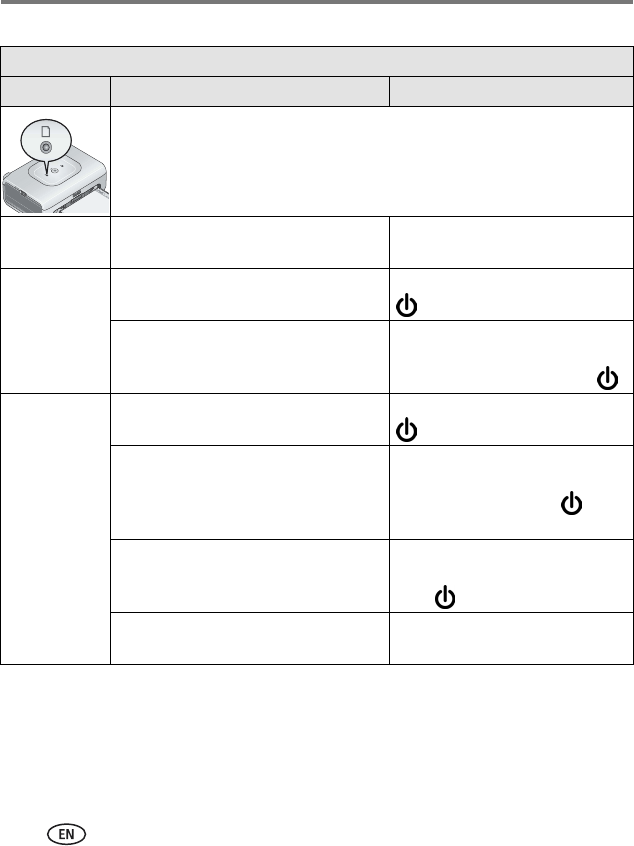
28 www.kodak.com/go/support
Troubleshooting
Still having problems?
Visit www.kodak.com/go/support, or see Chapter 7, Getting help, or contact your
camera manufacturer.
Paper light
Light status Cause Action/solution
IMPORTANT:
The color cartridge may lock in place if there is a paper error. Do
not attempt to remove the cartridge without first clearing the
paper error. Make sure the Paper light is off before attempting to
remove the cartridge.
Light is off The paper tray is properly installed and
has an ample supply of paper.
None required.
Light blinks There is a paper jam. Clear the jam (page 21), then press
.
Printing stopped during mid-print; the
paper may be damaged or is missing
removable tabs (page 22).
Remove loose paper. Check the
paper supply. Reload with new
paper if necessary, then press .
Light glows
steady
The paper tray is empty. Load paper (page 5), then press
.
The paper tray is not installed or is
improperly installed.
Remove the paper tray, check that
paper is properly loaded, and
re-install (page 6). Press to
resume printing.
Paper did not feed; removable tabs may
be missing or sheets may be stuck
together (page 20).
Check the paper supply. Reload
with new paper if necessary, then
press .
The paper feed roller may be dirty. Clean the paper feed roller
(page 18).