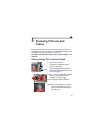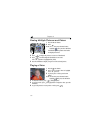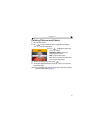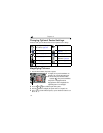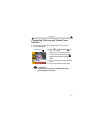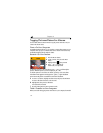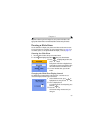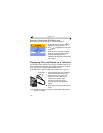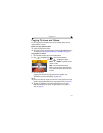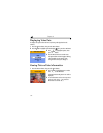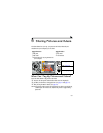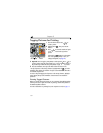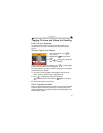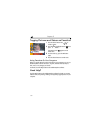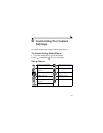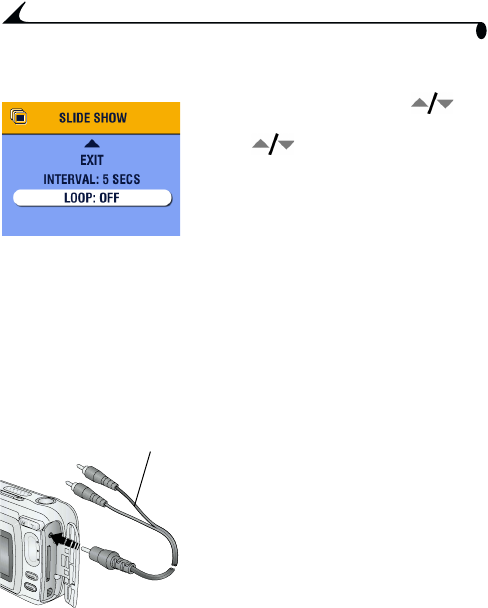
56
Chapter 4
Running a Continuous Slide Show Loop
When you turn on Loop, the slide show is continuously repeated.
1 On the Slide Show menu, press to
highlight Loop, then press the OK button.
2 Press to highlight On, then press the
OK button.
When you start a slide show, it repeats
until you cancel it by pressing the OK
button or until battery power is
exhausted. The Loop setting remains until
you change it.
Displaying Pictures/Videos on a Television
You can display pictures and videos on a television, computer monitor, or any
device equipped with a video input. (Image quality on a television screen may
not be as good as on a computer monitor or when printed.)
NOTE: Make sure the Video Out setting (NTSC or PAL) is correct (page 67).
1 Connect the audio/video cable (included)
from the camera video-out port to the
television video-in port (yellow) and
audio-in port (white). Refer to your
television user’s guide for details.
The camera screen turns off; the
television screen acts as the camera
display.
2 Review pictures and videos on the television
screen.
NOTE: The slide show stops if you connect or disconnect the cable while the
slide show is running.
Audio/video
cable