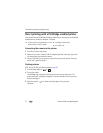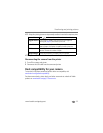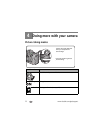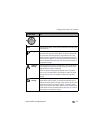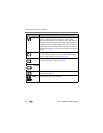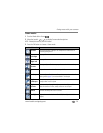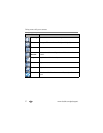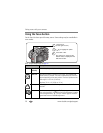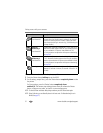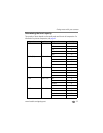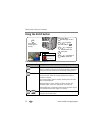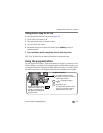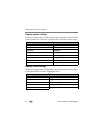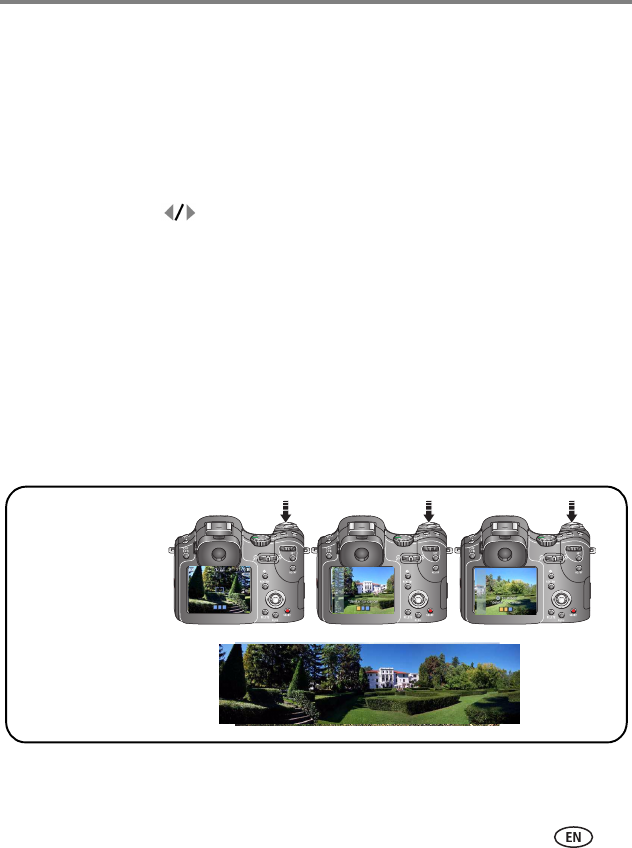
Doing more with your camera
www.kodak.com/go/support
28
Taking panoramic pictures
Use panorama to “stitch” up to 3 pictures into a panoramic scene.
NOTE: For best results, use a tripod. Individual pictures are saved only when panorama capture is cancelled
before stitching occurs. (Picture size is set to 3.1 MP for each picture. Exposure and white balance
are set with the first picture. The flash is set to Off.)
1 Turn the Mode dial to SCN.
2 Move the Joystick to highlight Panorama Left-Right or Panorama Right-Left
(depending on the direction you want to pan), then press the OK button.
3 Take the first picture.
After a quickview, the EVF/LCD displays the liveview and an “overlay” from the first
picture.
4 Compose the second picture. Make the overlay from the first picture cover the
same portion in the new picture. (You may press the Delete button to delete each
panorama picture you took.)
5 If you are taking only 2 pictures, press the OK button to stitch them together.
After you take 3 pictures, the pictures are automatically stitched together.
NOTE: For printing options, visit the
Kodak EasyShare
Gallery at
www.kodakgallery.com
.
12 3
Take 2 or 3
pictures.
Get 1
panoramic picture.