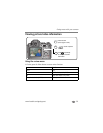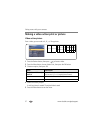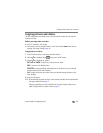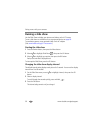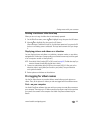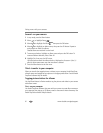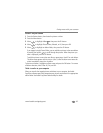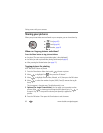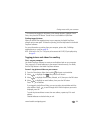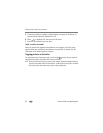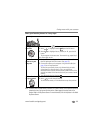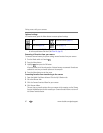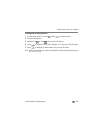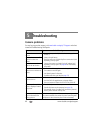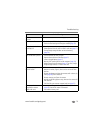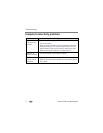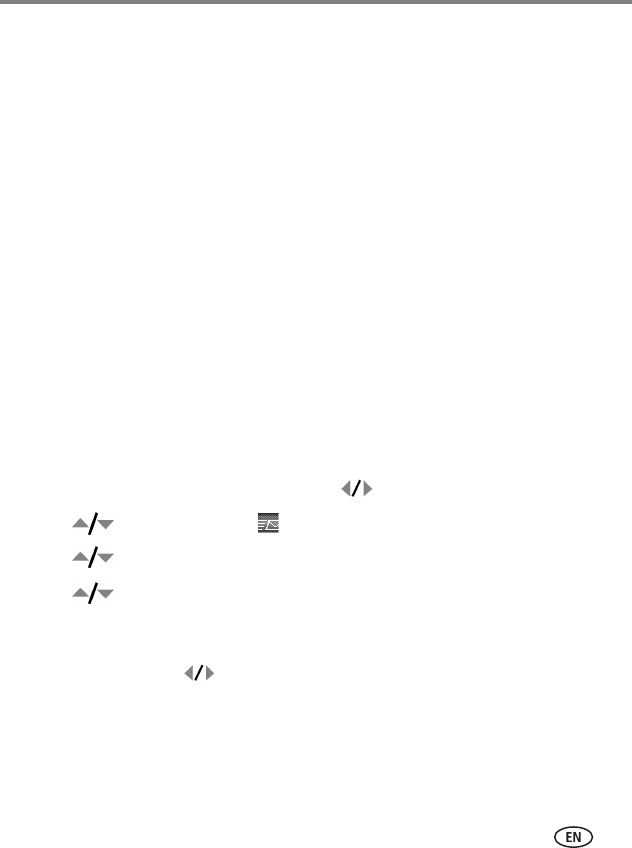
Doing more with your camera
www.kodak.com/go/support
64
* To remove print tagging for all pictures in the storage location, highlight Cancel
Prints, then press the OK button. Cancel Prints is not available in Quickview.
Printing tagged pictures
When you transfer the tagged pictures to your computer, the Kodak EasyShare
software print screen opens. For details on printing, click the Help button in the Kodak
EasyShare software.
For more information on printing from your computer, printer dock, PictBridge
enabled printer, or card, see page 20.
NOTE: For the best 4 x 6 in. (10 x 15 cm) prints, set the camera to the 6.3 MP (3:2) print quality setting.
See page 43.
Tagging pictures and videos for emailing
First—on your computer
Use Kodak EasyShare software to create an email address book on your computer.
Then, copy up to 32 email addresses to the camera’s internal memory. For details,
click the Help button in the Kodak EasyShare software.
Second—tag pictures/videos on your camera
1 Press the Share button. Move the Joystick to locate a picture/video.
2 Move to highlight Email , then press the OK button.
3 Move to highlight Picture/Video, Selected, or All, then press the OK button.
4 Move to highlight an email address, then press the OK button.
Press OK again to deselect.
If you tagged a single Picture/Video, you can tag other pictures/videos with the
same address. Move to scroll through them. When the picture you want is
displayed, press OK.
To send the pictures/videos to more than one address, repeat step 2 for each
address.
Selected addresses are checked when you exit.