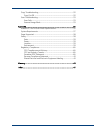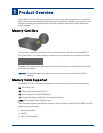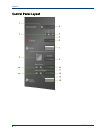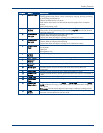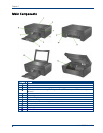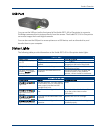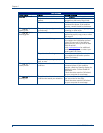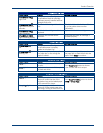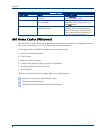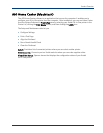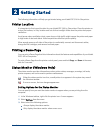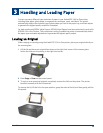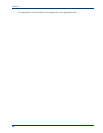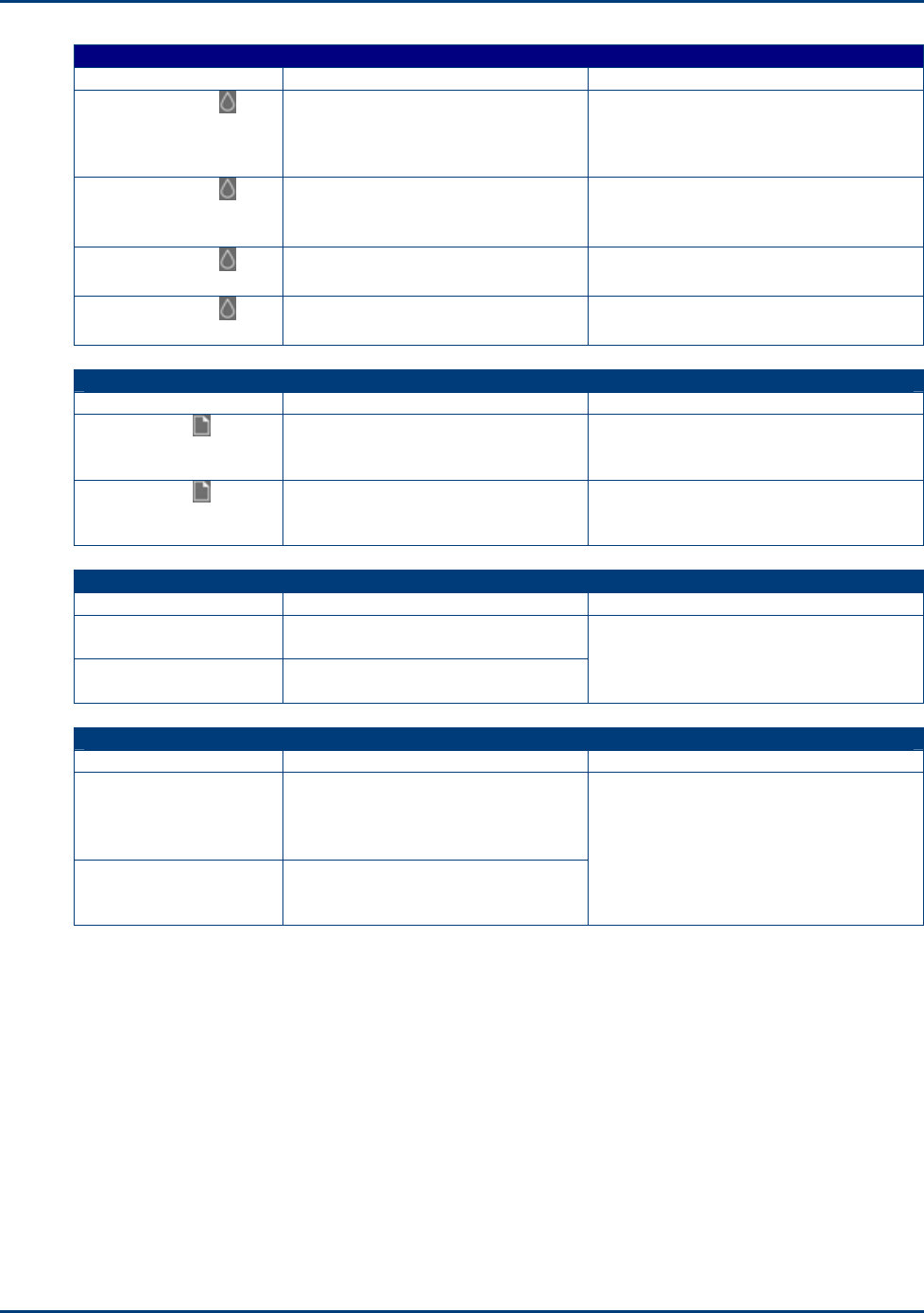
Product Overview
Check Black Ink Light
Light Status Cause Action/Solution
Check Black Ink
light is off.
Normal operation. This light should
be off when a black ink cartridge
has been properly installed and has
enough ink to print.
None.
Check Black Ink
light blinks every few
seconds.
The black ink cartridge ink level is
low.
Check the ink level in the Home Center
or on the printer status monitor
(Windows).
Check Black Ink
light is flashing.
The black ink cartridge needs to be
replaced.
Replace the black ink cartridge.
Check Black Ink
light is flashing rapidly.
The black ink cartridge needs
attention.
Insure that the black ink cartridge is
installed properly.
Check Paper Light
Light Status Cause Action/Solution
Check Paper light is
off.
Normal operation. This light should
be off when paper is properly
loaded in the paper tray.
None.
Check Paper light is
flashing red.
The paper tray is out of paper, there
is a paper jam, or the wrong size
paper is loaded.
Load the paper tray with paper, clear
the paper jam, or load the correct size
paper. Press Copy to continue.
Black and Color Lights
Light Status Cause Action/Solution
Color light is on. Indicates a document will be copied
in color.
Black light is on. Indicates a document will be copied
in black and white.
Press Copy Color button to choose
color or black and white output.
100% and Fit to Page Lights
Light Status Cause Action/Solution
100% light is on. Indicates a copied document or
photo will match the size of the
original as long as the loaded paper
is the same size or larger.
Fit to Page light is on. Indicates a copied document or
photo will fill the output page with
the image, cutting off what won't fit.
Press Copy Print Size button to choose
100% or Fit to Page.