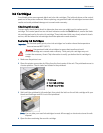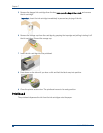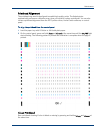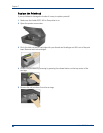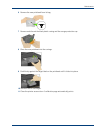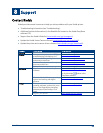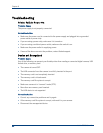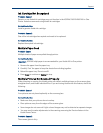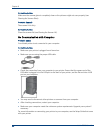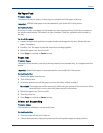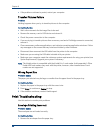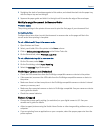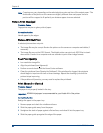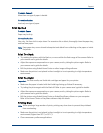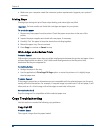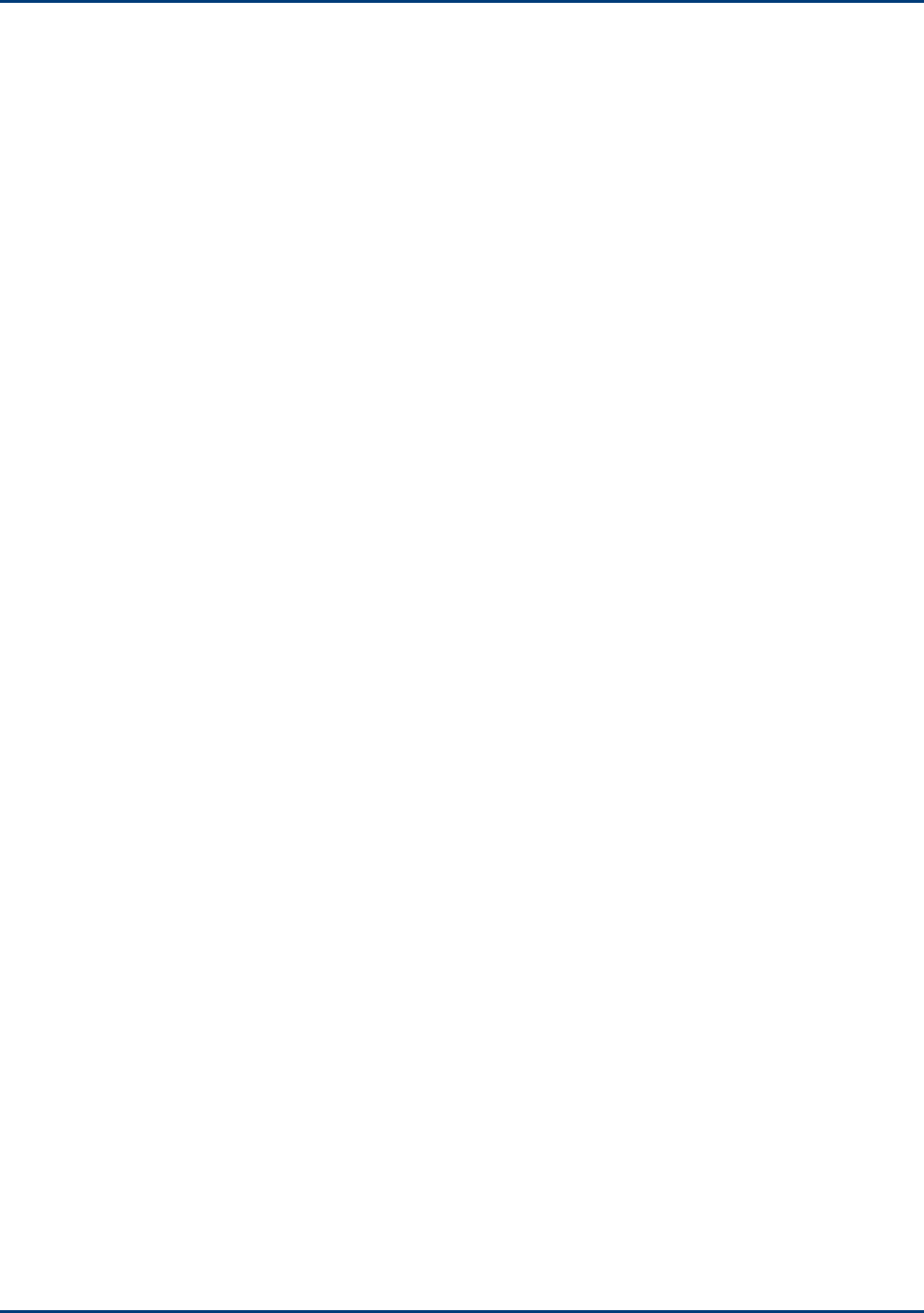
Support
Ink Cartridge Not Recognized
Probable Cause 1
Generic or non-Kodak ink cartridges may not function in the KODAK EASYSHARE All-in-One
Printer. Kodak recommends using Kodak ink cartridges.
Corrective Action
Install a genuine Kodak ink cartridge.
Probable Cause 2
One of the ink cartridges has expired and needs to be replaced.
Corrective Action
Replace the expired ink cartridge.
Multiple Paper Feed
Probable Cause
Multiple sheets of paper were pulled through printer.
Corrective Action
Important KODAK Inkjet paper is recommended for your Kodak All-in-One printer.
1 Remove the paper from the paper tray.
2 Carefully "fan" the paper to keep the sheets from sticking together.
3 Reload the paper tray. Do not overfill.
4 Press Copy to continue or Cancel to stop.
Multiple Pictures Not Scanned Properly
When scanning or copying, the Kodak printer can detect multiple pictures on the scanner glass,
straighten them, and create individual files. If you are having trouble with this feature, check the
following:
Probable Cause 1
Your pictures are not placed optimally on the scanner glass.
Corrective Action
• Make sure that your pictures do not overlap.
• Place pictures away from the edges of the scanner glass.
• Some images do not scan well. Light-colored images may not be detected as separate images.
• You may need to make adjustments to the scanning area using the Preview feature in the
Kodak Home Center.
Probable Cause 2
The scanner glass is dirty.