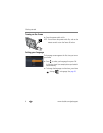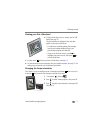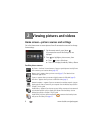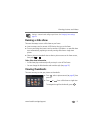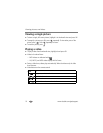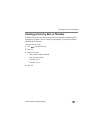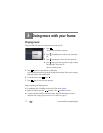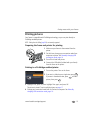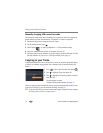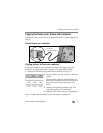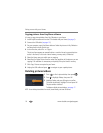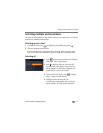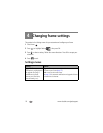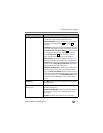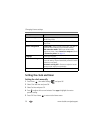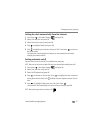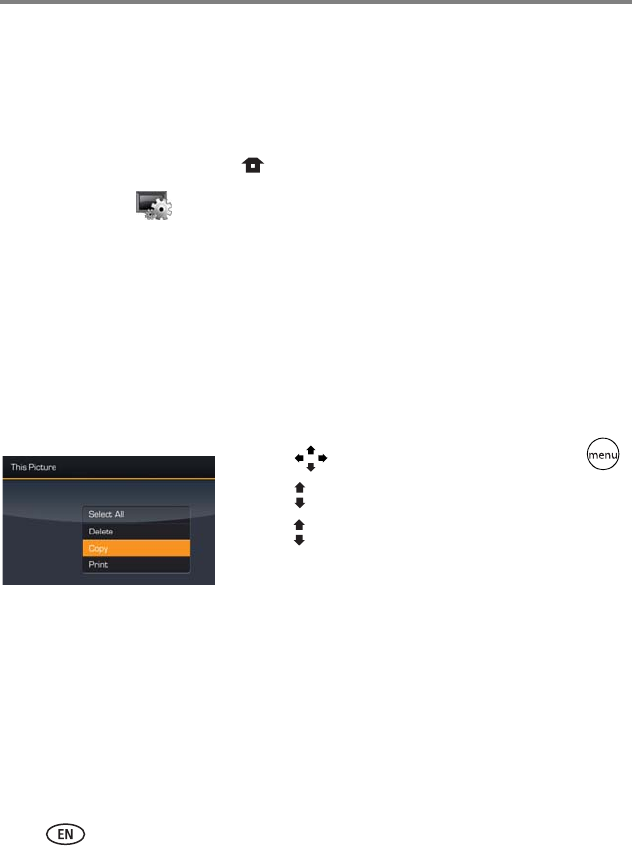
14 www.kodak.com/go/support
Doing more with your frame
Manually changing USB connection mode
The connection mode must match the device you connect the frame to (computer or
printer) before you make the connection. The default is Connect to computer.
1 Disconnect the printer or computer from the frame.
2 On the remote control, press .
3 Select Settings
→ Device configuration → USB connection mode.
4 Select the mode you need, printer or computer. See page 20.
5 Reconnect the printer or computer. If you are printing, continue with step 3 of the
printing directions in Printing to a PictBridge enabled printer, page 13.
Copying on your frame
Copy pictures/videos from your current picture source to any other connected device
or source. For example, copy pictures from a memory card to internal memory (My
Frame).
1 Press to find a picture/video, then press .
2 Press to highlight Copy, then press OK.
3 Press to highlight the source you want to copy to,
then press OK.
The picture/video is copied.
To copy multiple pictures/videos, see page 17.
When you copy pictures into internal memory, they are automatically resized to save
space on your frame. To turn off automatic resizing, see page 20.
NOTE: To copy music files (MP3) to your frame’s internal memory, drag and drop them from your computer.
See Copying pictures to/from your computer, page 15.