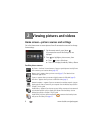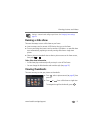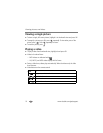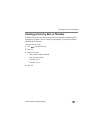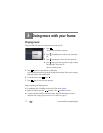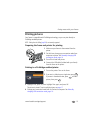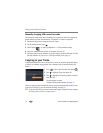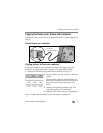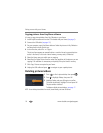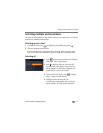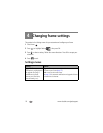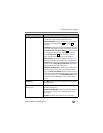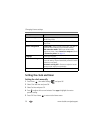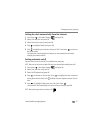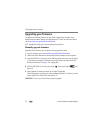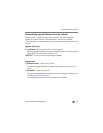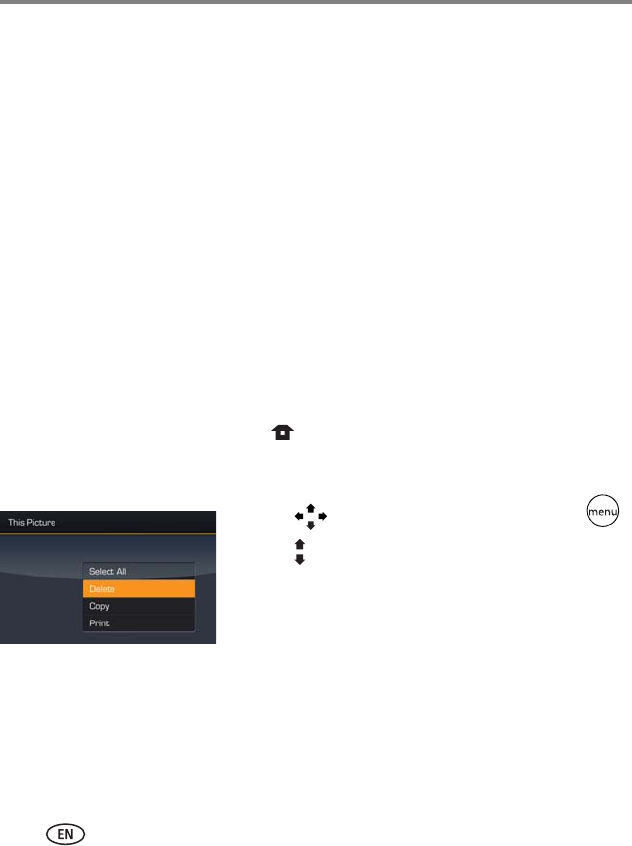
16 www.kodak.com/go/support
Doing more with your frame
Copying pictures from EasyShare software
It’s easy to copy pictures/videos from My Collection to your frame.
1 Install EasyShare software from the CD included with your frame (see page 1).
2 Connect the USB cable (see page 15).
3 On your computer, open EasyShare software. Select the pictures in My Collection
and drag them into the Picture tray.
4 In the menu bar, select File
→ Copy to.
The picture frame appears as removable drives—one drive for each connected picture
source in the frame, in this order: internal memory, memory cards, USB devices.
5 Select the frame source to which you are copying.
6 Select
Best For Digital Picture Frame
to reduce the resolution of the pictures you are
copying. Full resolution is unnecessary and quickly fills up the frame’s memory.
7 Click Copy. Pictures are copied to your frame.
8 Unplug the USB cable and press to navigate to your copied pictures.
Deleting pictures/videos
1 Press to find a picture/video, then press .
2 Press to highlight Delete, then press OK.
3 Highlight Delete and press OK again to confirm.
To cancel the deletion, highlight Exit and press OK.
The picture/video is deleted.
To delete multiple pictures/videos, see page 17.
NOTE: You can delete pictures/videos from a card, internal memory, and some USB devices.