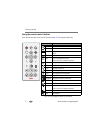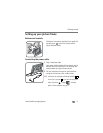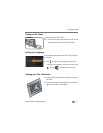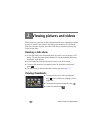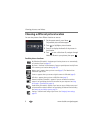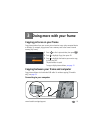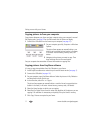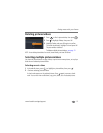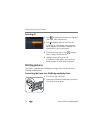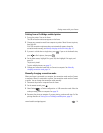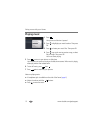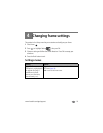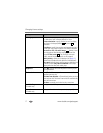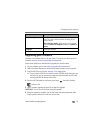11 www.kodak.com/go/support
Doing more with your frame
Copying pictures to/from your computer
Copy pictures between your frame and your computer using your computer’s normal
file copying tools. See page 35 for the file formats that the frame can display.
1 Connect the USB cable from the frame to your computer (see page 10).
2 On your computer, open My Computer or Windows
Explorer.
The picture frame appears as removable drives—one
drive for each connected picture location in the frame,
in this order: internal memory, memory cards, USB
devices.
3 Navigate to the pictures you want to copy. Then
drag and drop them to the new location.
See your computer documentation for more information on copying files.
Copying pictures from EasyShare software
It’s easy to copy pictures/videos from My Collection to your frame.
1 Install EasyShare software to make sure you have the latest version (see page 1).
2 Connect the USB cable (see page 10).
3 On your computer, open EasyShare software. Select the pictures in My Collection
and drag them into the Picture tray.
4 In the menu bar, select File
→ Copy to.
The picture frame appears as removable drives—one drive for each connected picture
location in the frame, in this order: internal memory, memory cards, USB devices.
5 Select the frame location to which you are copying.
6 Select
Best For Digital Picture Frame
to reduce the resolution of the pictures you are
copying. Full resolution is unnecessary and quickly fills up the frame’s memory.
7 Click Copy. Pictures are copied to your frame.