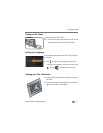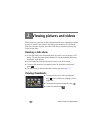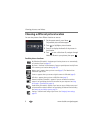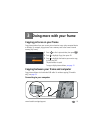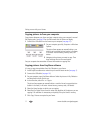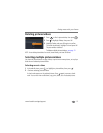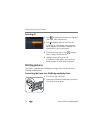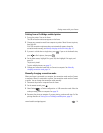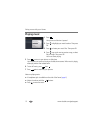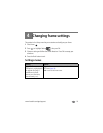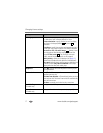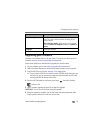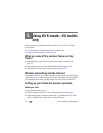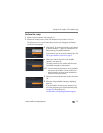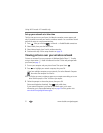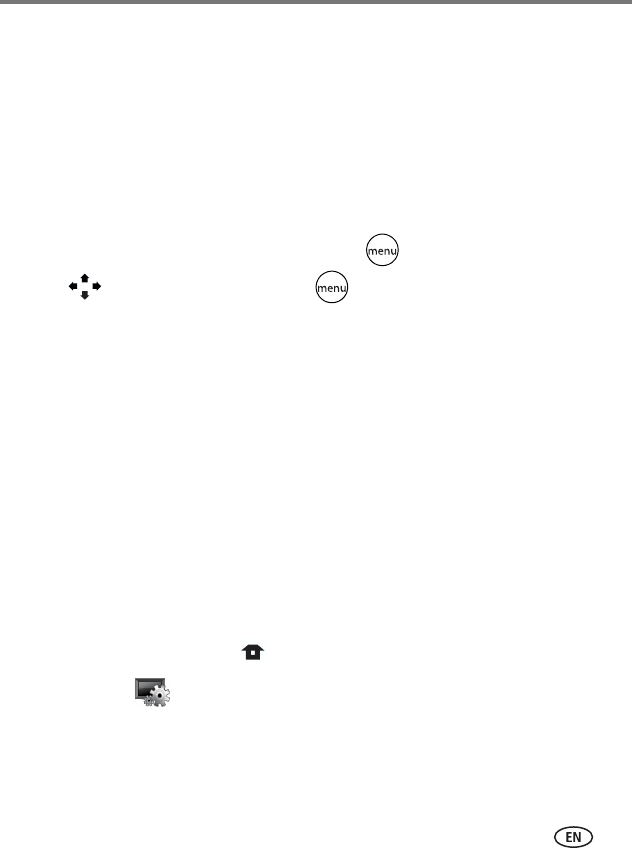
Doing more with your frame
www.kodak.com/go/support
14
Printing from a PictBridge enabled printer
1 Turn on the printer. Turn on the frame.
The USB connection mode screen appears on the frame.
2 Change your connection mode from computer to printer. Select Connect to printer,
then press OK.
If the USB connection mode screen does not automatically appear, change the
connection mode manually, see Manually changing connection mode, page 14.
3 If you are in a slide show or single view, press . If you are in thumbnails view,
press to find a picture, then press .
4 On the Menu screen, highlight Print, press OK, then highlight Print again, and
press OK
The picture is printed.
To print multiple pictures, see page 12.
5 Change your connection mode back to Connect to computer. See Manually
changing connection mode, page 14.
Manually changing connection mode
When your frame is connected to a computer, the connection mode must be Connect
to computer. When it’s connected to a printer, the connection mode must be Connect
to printer. You can change the connection mode manually.
1 Disconnect the printer or computer from the frame.
2 On the remote control, press .
3 Select Settings
→ Device configuration → USB connection mode. Select the
mode you need, printer or computer. See page 18.
4 Reconnect the printer or computer. If you are printing, continue with step 3 of the
printing directions in Printing from a PictBridge enabled printer, page 14.