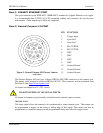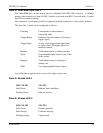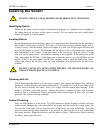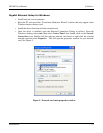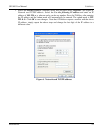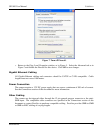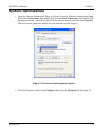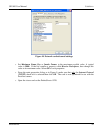GE1900 User Manual
70-0028A-A
Prosilica Inc.
16
Installing GigE Viewer for Testing
o The latest Viewer software can be downloaded from http://www.prosilica.com/support.htm.
o Run the GigE Viewer Installer.exe. This will install the Prosilica Digital Camera drivers as
well as the Prosilica GigE Viewer application program.
o Plug in the Prosilica camera via the Gigabit Ethernet port. Plug in the power connection.
Verify that the Status LED 1 is a solid green. Run the Prosilica GigE Viewer Application. It
will take a few seconds for the camera to be recognized. If the camera does not appear in the
Viewer list after approximately 10 seconds then try disconnecting and reconnecting the
power. If it still does not appear restart the viewer. If it still does not appear, see the Trouble
Shooting section of this document.
o See Figure 8. Select the wrench icon to change camera settings. Change the PacketSize to a
value of 1500. Select the eye icon to image. The camera should now be imaging. If the
camera is not imaging, see the Trouble Shooting section of this document. Note that the
PacketSize can be set to 8228 if the network card has been optimized to support jumbo
frames.
o See the System Optimization Section to maximize the performance of your system.
Figure 8. GigE Viewer application window.