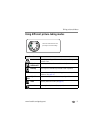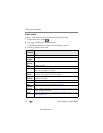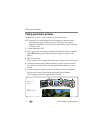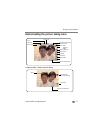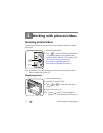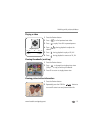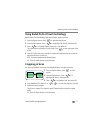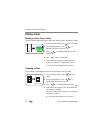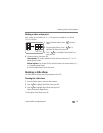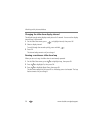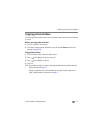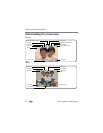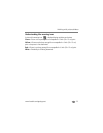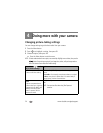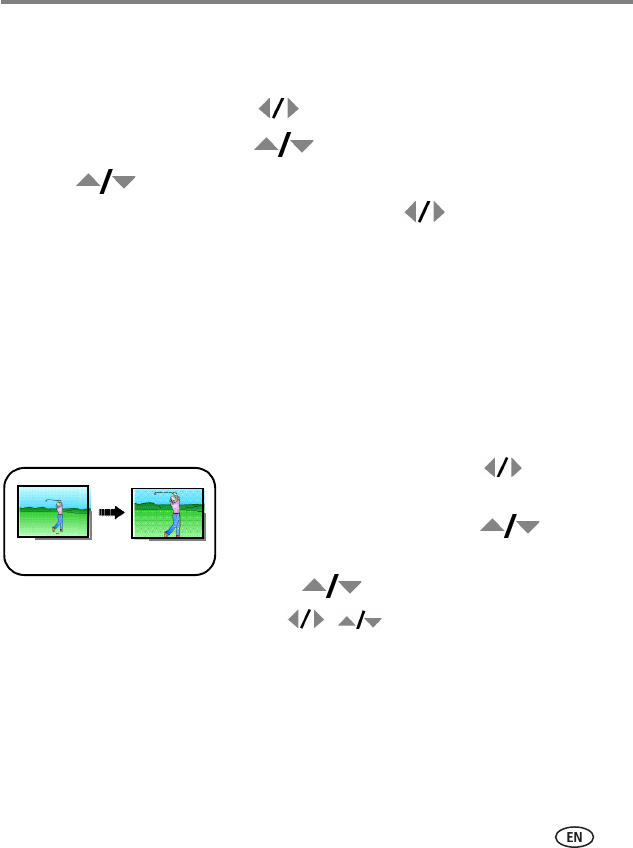
Working with pictures/videos
www.kodak.com/go/support
17
Using Kodak Perfect Touch technology
Kodak Perfect Touch technology helps ensure better, brighter pictures.
1 Press the Review button, then for previous/next picture.
2 Press the Menu button. Press to highlight Edit Picture, then press OK.
3 Press to highlight Perfect Touch tech., then press OK.
The enhancement is previewed in a split screen. Press to view other parts of the
picture.
4 Press OK. Follow the screen prompts to replace the original picture or to save the
enhanced picture as a new one.
NOTE: You cannot enhance previously enhanced pictures.
■ Press the Menu button to exit the menu.
Cropping pictures
You can crop a picture so that only the desired portion of the picture remains.
1 Press the Review button, then to find a
picture.
2 Press the Menu button. Press to
highlight Edit Picture, then press OK.
3 Press to highlight Crop, then press OK.
4 Press Telephoto (T) to zoom in, or to move the crop box. Press OK.
5 Follow the screen prompts.
The picture is cropped. The original is saved. (Cropped pictures cannot be cropped
again.)
■ Press the Menu button to exit the menu.
Picture
Cropped picture