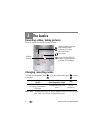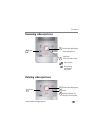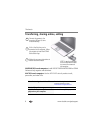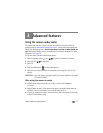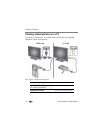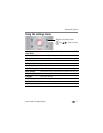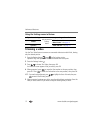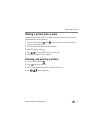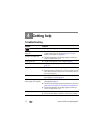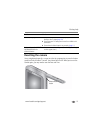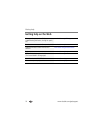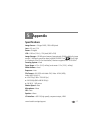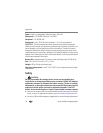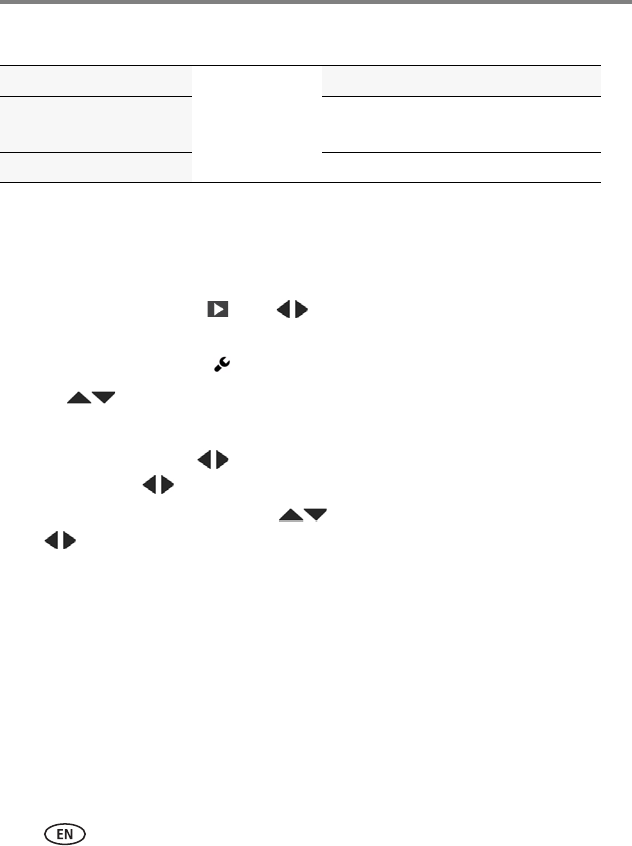
12 www.kodak.com/go/support
Advanced features
Using the Settings menu in Review
Trimming a video
Use the Trim Video feature to remove an unwanted video start and/or finish, leaving
only the desired portion.
1 Press the Review button , then to find a video to trim.
Optional: Play, then pause the video at the desired new start point.
2 Press the Settings button .
3 Press to choose Trim Video, then press OK.
An instruction screen appears. After you read it, press OK.
4 When prompted, press to move the Start marker to the new position, then
press OK. Press to move the End marker to the new position, then press OK.
NOTE: If you need to make adjustments, press to highlight the Start or End marker, then press
to move it. When finished, press OK.
5 When prompted, preview your edit or save the edit without previewing. Save the
video, or select Save As if you want to keep the existing video, as well.
If you’re reviewing
and you press the
Settings
button
you also get these choices
a video
Trim—See page 12.
Make Picture—See page 13.
a picture Zoom and Pan—See page 13.