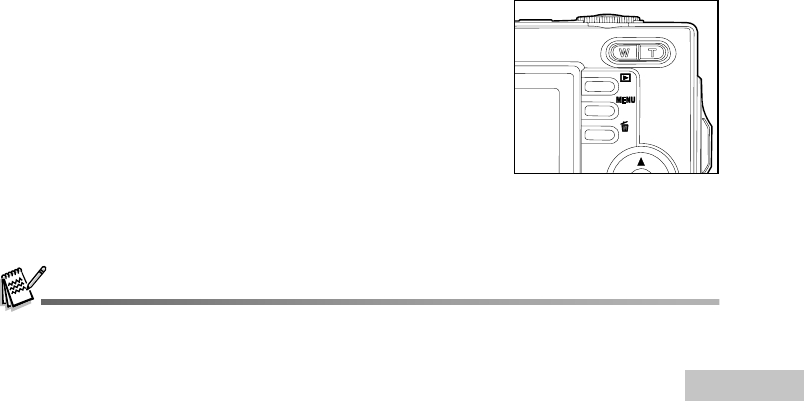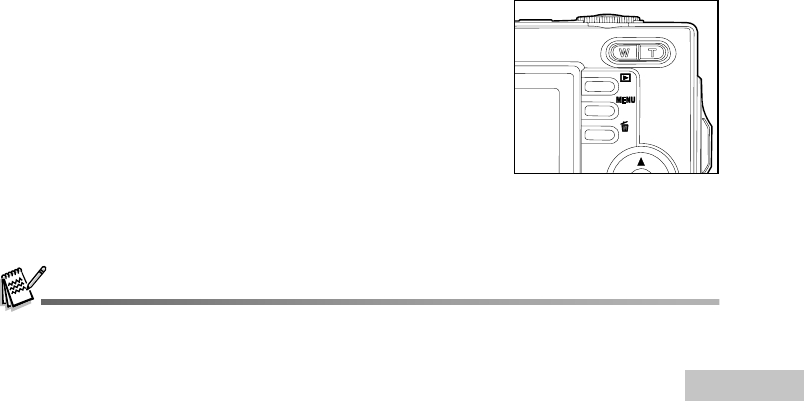
EN-25
Using the Zoom Function
This camera is equipped with 3x optical zoom. The lens moves during the optical zoom photography,
allowing you to capture telephoto and wide-angle shots. By using the optical zoom function; images
appear closer by pressing the T button, or smaller away by pressing the W button.
Moreover, you can further enlarge the subjects with 4x digital zoom by pressing continuously the T
button. It is activated after your camera reaches its maximum optical zoom factor (3x). A useful feature
as it is, however, the more the image is magnified, the grainer the image may become.
To capture a zoomed image, perform the following steps:
1. Press the ON/OFF button to turn on the power.
2. Adjust the magnification ratio by using the T / W button.
To access the optical zoom function, press the T button as
far as it can go. Press it again to activate the digital zoom.
To exit the zoom photography, press continuously the W
button.
The status of digital magnification is displayed on the LCD
monitor.
3. Compose your scene and press the shutter button.
The digital magnification ranges from 1.0x to 4.0x.
As you record video clips, the zoom function cannot be activated.