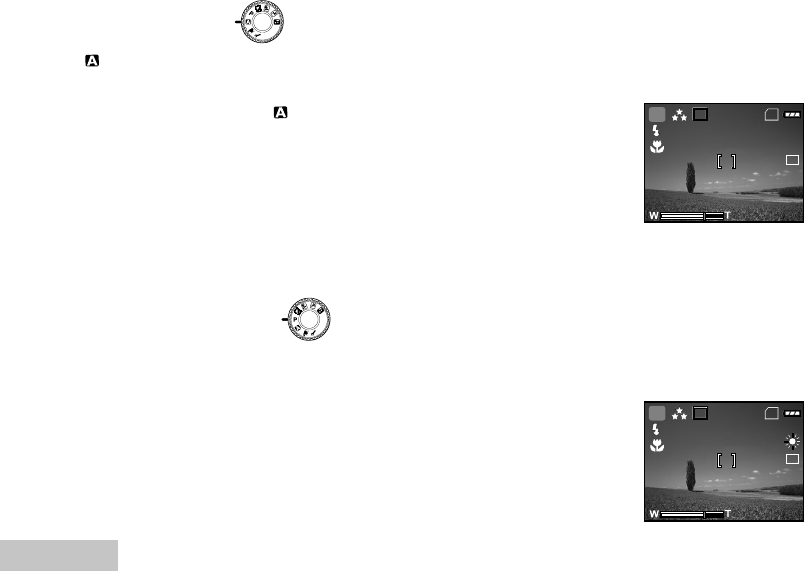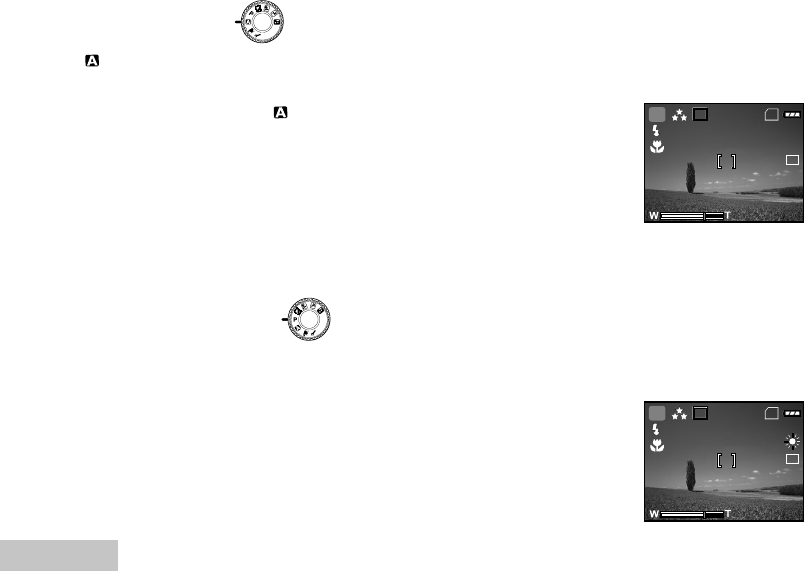
EN-30
USING THE MODE DIAL
Auto Mode
(Auto) mode is the simplest way which allows you to take still pictures without having to set special
functions or manual adjustments. The camera sets the optimal focusing and exposure.
1. Rotate the mode dial to and turn your camera on by pressing
the ON/OFF button.
2. Compose your subject within the focus frame.
3. Press the shutter button down halfway to focus the image.
When you press the shutter button down half way, the
camera’s Auto Focus feature automatically focuses the image
and exposure.
4. Press the shutter button the rest of the way down to capture the
image.
Program Mode
In P (Program) mode, the camera automatically sets the shutter speed and aperture for taking still
images. You can adjust other functions, such as flash mode or continuous shooting mode.
1. Rotate the mode dial to P and turn your camera on by pressing
the ON/OFF button.
2. Compose your subject within the focus frame.
3. Press the shutter button to capture the image.
3M
8
SD
2004.09.17
1.5x
A
X1
3M
8
SD
2004.09.17
1.5x
P
X1