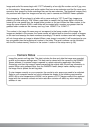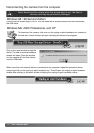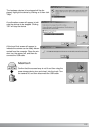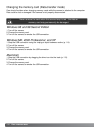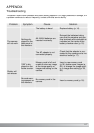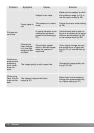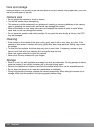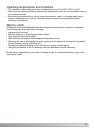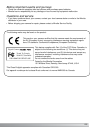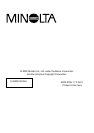USB DIRECT-PRINT allows still images to be printed directly from a compatible Epson printer using
a DPOF file (p. 90). Images to be printed are selected with the print option in the custom 2 section of
the playback menu. An index print can also be selected on the menu. Super fine images cannot be
printed with USB DIRECT-PRINT.
Before each print run, check the printer settings; refer to the printer manual. A fully charged battery
should be used when the camera is connected to the printer. The use of the AC adapter (sold sepa-
rately) is recommended over the use of the battery.
121
Using USB DIRECT-PRINT
Print file?
Number of prints: 14
Ye s No
1
Connect the camera to the printer using the camera’s USB cable. The larger
plug on the cable is connected to the printer. Lift the rubber cover and insert
the smaller plug of the cable into the camera (1).
If a minor problem occurs during printing, such as the paper runs out, follow the procedure recom-
mended for the printer; no action is required for the camera. If a major printer error occurs, press the
center of the controller to end the routine. Refer to the printer manual for the correct procedure for
the printer problem. Check the printer settings before starting again and remake the DPOF file to
deselect any printed images; the USB cable must be unplugged from the camera to access the play-
back menu.The images can be edited by selecting marked frames from the print option in the cus-
tom 2 menu section.
Turn the camera on with the mode dial; the dial can be set to any
position. The number of prints in the DPOF file are displayed on the
LCD monitor; index prints are counted as one. Use the left/right keys
to highlight “Yes,” and press the center of the controller to start print-
ing.
Once printing begins, the operation can be canceled by pressing the
center of the controller. The printing finished message will indicate the
end of the operation; turn the camera off to end the routine.
Printing finished.