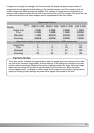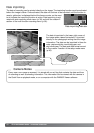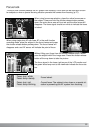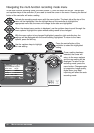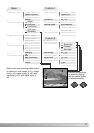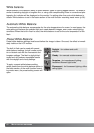Basic Custom1 Custom2
ExposureMode
Drive mode
Image size
Quality Standard
2560 X 1920
Single
Program
WhiteBalance Auto
56
M
ULTI-FUNCTION RECORDING
Press the central button of the
controller to select the highlighted
setting.
Activate the recording-mode menu with the menu button. The basic tab at the top of the
menu will be highlighted. Use the left/right keys of the controller to highlight the
appropriate menu tab; the menu will change as the tabs are highlighted.
In the multi-function recording mode, the menu button (1) turns the menu on and off.The left/right
and up/down keys of the controller (2) are used to move the cursor in the menu. Pressing the central
button of the controller will enter a setting.
When the desired menu section is displayed, use the up/down keys to scroll through the
menu options. Highlight the option whose setting needs to be changed.
With the menu option to be changed highlighted, press the right controller key; the
settings will be displayed with the current setting highlighted. To return to the menu
options, press the left key.
Use the up/down keys to highlight
the new setting.
Navigating the multi-function recording mode menu
Once a setting has been
selected, the cursor will
return to the menu options
and the new setting will be
displayed. To return to the
recording mode, press the
menu button. Changes made
to image size, image quality,
digital zoom, and date
imprinting will affect the auto-
recording mode.
1
2