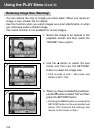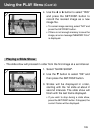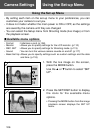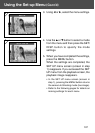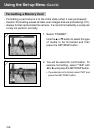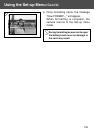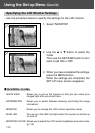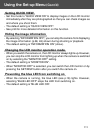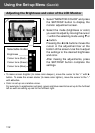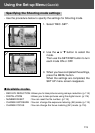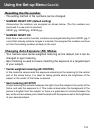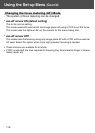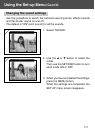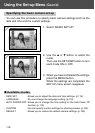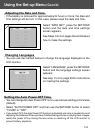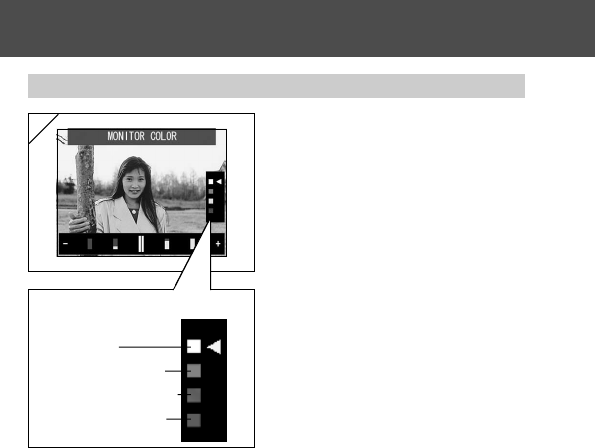
112
Using the Set-up Menu (Cont’d)
Adjusting the Brightness and color of the LCD Monitor
1. Select “MONITOR COLOR” and press
the SET/DISP. button to display the
monitor adjustment screen.
2. Select the mode (brightness or color)
you want to adjust by moving the cursor
୵ within the selecting mode using ̄ or
̆ button.
Pressing the ̇ or ̈ buttons moves the
cursor in the adjustment bar at the
bottom of the screen. Use this to adjust
the settings to the desired brightness
and color.
After making the adjustments, press
the SET/DISP. button complete the
settings.
•To make screen brighter (to make color deeper.), move the cursor to the “+” with ̈
button. To make the screen darker (to make color lighter.), move the cursor to the “–”
with ̇ button.
• Color is set up as a relative value.
For example, to emphasize red most, green and blue need to be set up to the furthest
left as well as setting up red to the furthest right.
1
Selectable modes
Brightness
Colour tone (Red)
Colour tone (Green)
Colour tone (Blue)