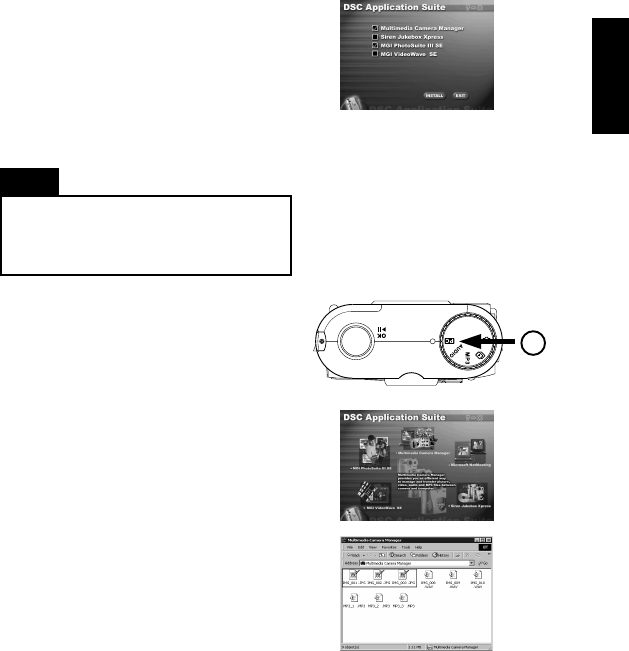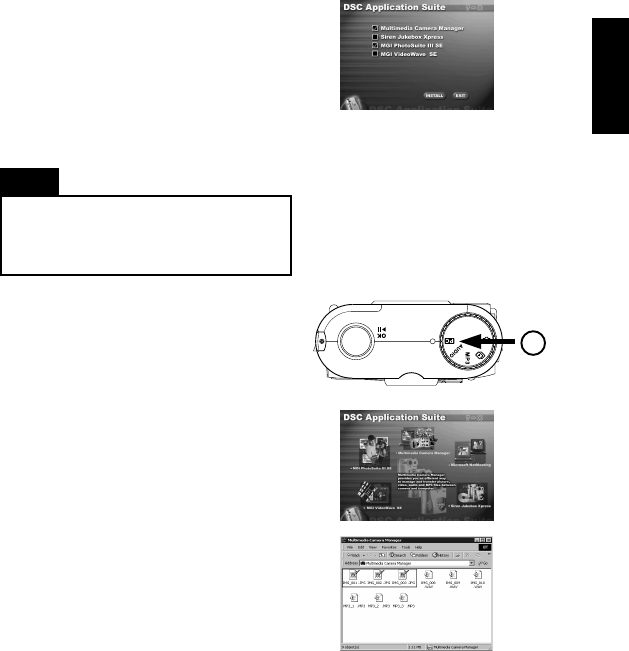
English
19
In order to transfer files between e-mini M and PC, you need to install the Multimedia
Camera Manager which is included in the DSC Application Suite. It is provided with
auto-setup program. Once you insert Disk 1 into the CD-ROM drive, the DSC Application
Suite main menu will appear. Alternatively, you still can run “setup.exe” file in the root
directory of CD-ROM drive.
1 . Insert the Disk 1 into CD-ROM drive
2. Click on the checkbox to select the
software you would like to install.
3. Follow the on screen instructions to
complete driver and the application
software installation.
4. Restart the computer. After restarting the
computer, a DSC Application Suite shortcut
icon will appear on the desktop.
Note
The system requirements and operation of each
bundled software application may vary. For more
information, please refer to their respective soft-
ware help menu.
Getting your Pictures
To get pictures from the camera and transfer
them to your PC:
1. Make sure that the camera is securely con-
nected to your PC and the camera driver is
installed.
2. Set the camera to
PC modePC mode
PC modePC mode
PC mode.
3. Double-click the DSC Application Suite
Shortcut icon on the desktop.
4. Click the Multimedia Camera Manager but-
ton .
5. Drag or copy the image files from the folder
of Multimedia Camera Manager to the folder
on your hard disk to which you want to trans-
fer them.
6. Once the copy process has been completed,
the images will have been successfully have
downloaded from the camera to your PC.
2