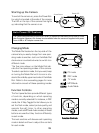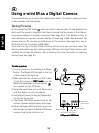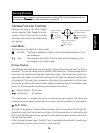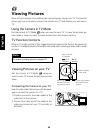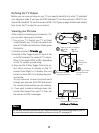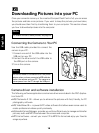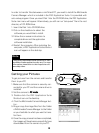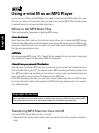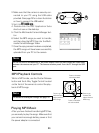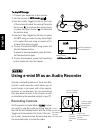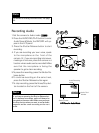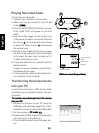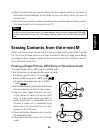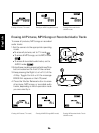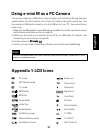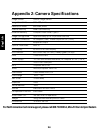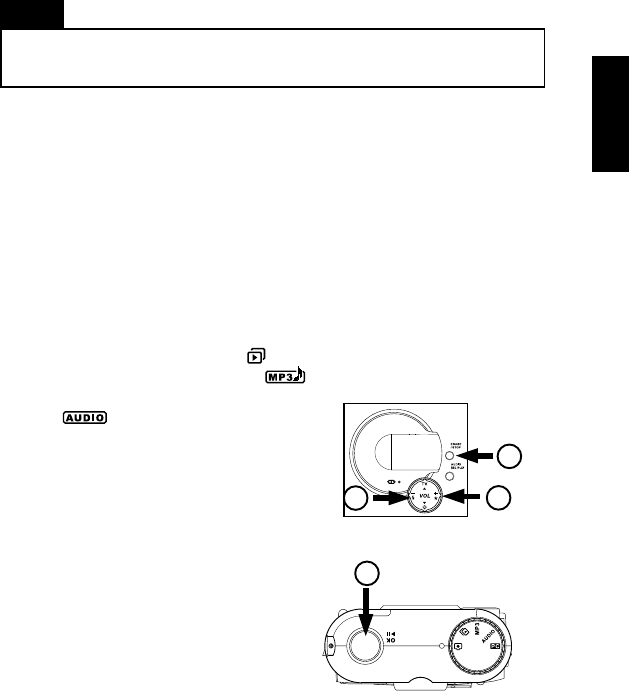
English
25
5. Select the audio track you want to transfer, and then drag the files from the folder of
Mutlimedia Camera Manager to the folder on your hard disk to which you want to
transfer them.
6. Once the copy process has been completed, the recorded audio will have success-
fully downloaded from the camera to your PC.
Note
You do not need to use batteries or the power adapter when you have connected a USB cable
between the camera and your PC. The camera receives power from the PC through the USB
port.
Erasing Contents from the e-mini M
When both the camera’s internal memory and any additional Compact Flash Card are
full, it’s is time to erase some or all of their contents to free up storage space. Before
you erase anything, however, make sure that you first transfer the contents to your PC
if you still want to use them.
Erasing a Single Picture, MP3 Song or Recorded Audio
To erase a single picture, MP3 song or recorded audio:
1. Set the camera to the appropriate operating mode:
●
To erase a picture, set to TV mode .
●
Erase an MP3 song, set to MP3 mode .
●
To erase a recorded audio, set to AUDIO
mode .
2. Enter Erase mode by pressing the Erase/Stop
button located on the front of the camera.
3. Use the 4-Way Toggle Control on the front
of the camera to select the picture, MP3
song, or audio track number you want to
erase. Press Right (+) repeatedly to skip
forward, or press Left (-) repeatedly to go
backwards, until the number that you want
appears on the LCD panel.
4. Press the Shutter Release button to erase
the selected number.
5. Press the Erase/Stop button to exit Erase
mode.
4
2
33