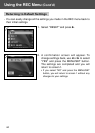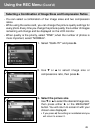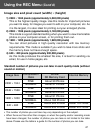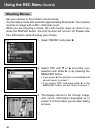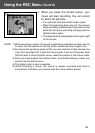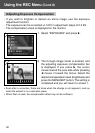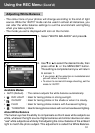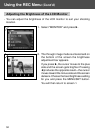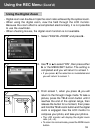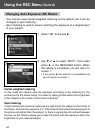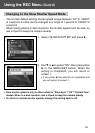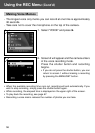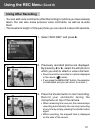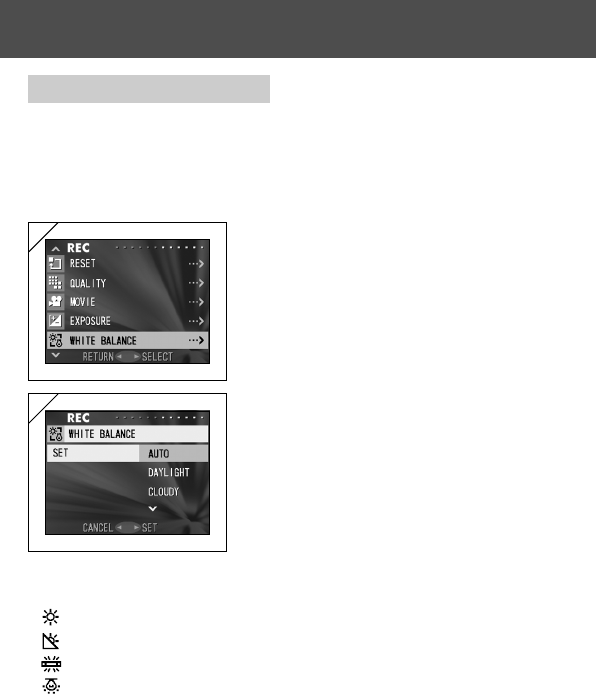
51
Using the REC Menu (Cont’d)
Adjusting White Balance
- The colour tone of your photos will change according to the kind of light
source. While the “AUTO” mode can be used in almost all instances, you
can alter the white balance settings to suit the environment and lighting
when you take a picture.
- The mode you set is displayed with icon on the monitor.
1. Select “WHITE BALANCE” and press ̈.
2. Use ̄ or ̆ to select the desired mode, then
press either ̈ or the MENU/SET button.
The setting is completed and you will return
to screen 1.
• If you press ̇, the selection is invalidated and
you will return to screen 1.
• To return to normal still-image shooting, set the
mode to “AUTO”.
Available Modes
• AUTO (Default) : The camera adjusts the white balance automatically.
• DAY LIGHT : Ideal for taking photos in strong sunlight.
• CLOUDY : Ideal for taking photos in the shade or when it is cloudy.
• FLUO : Ideal for taking photos indoors with fluorescent lighting.
• TUNGSTEN : Ideal for taking photos indoors with normal incandescent lighting.
About White Balance
The human eye has the ability to compensate so that it sees white subjects as
white, whatever the light source. Digital cameras and similar devices can also
“see” white subjects as white by first adjusting the colour balance of the ambient
light to match the photo subject. This adjustment is called the White Balance.
1
2