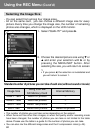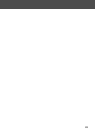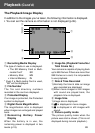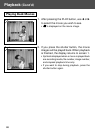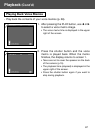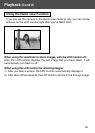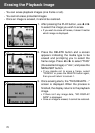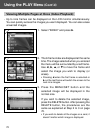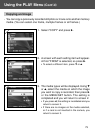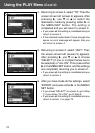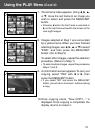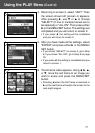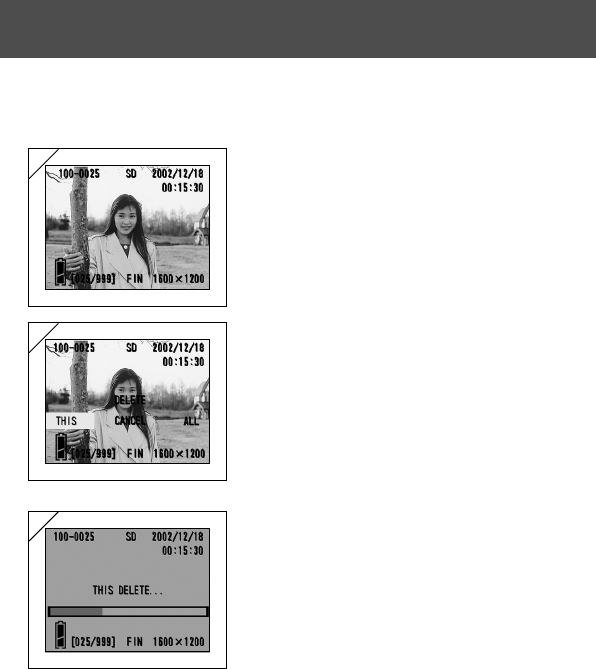
70
- You can erase playback images (one frame or all).
- You cannot erase protected images.
- Once an image is erased, it cannot be restored.
Erasing the Playback Image
1. After pressing the PLAY button, use ̇ or ̈
to select the image you wish to erase.
• If you wish to erase all frames, it doesn’t matter
which image is displayed.
2. Press the DELETE button and a screen
appears indicating the media type to be
erased and prompting you to select the
frame range. Press ̇ or ̈ to select “THIS”
(the selected image) or “ALL”, and press the
MENU/SET button.
• If you decide not to erase a frame, select
“CANCEL” or press the DELETE button again,
then you will return to screen 1.
3. Once erasing starts, the “THIS DELETE…”
screen is displayed. When the process is
finished, the display returns to the playback
image.
• If there isn’t any image data, “NO DISPLAY
DATA” is displayed.
• Once an image is erased, it cannot be restored.
1
2
3