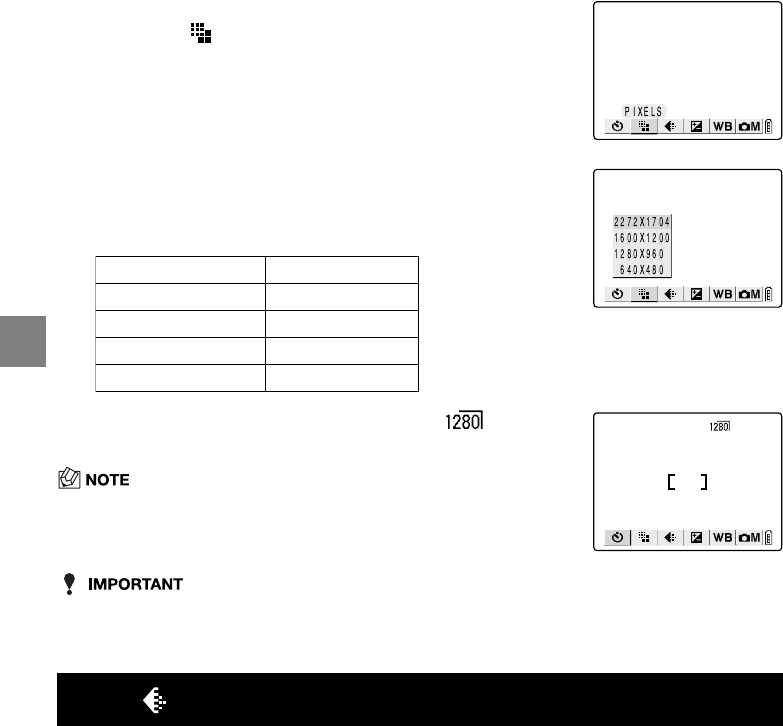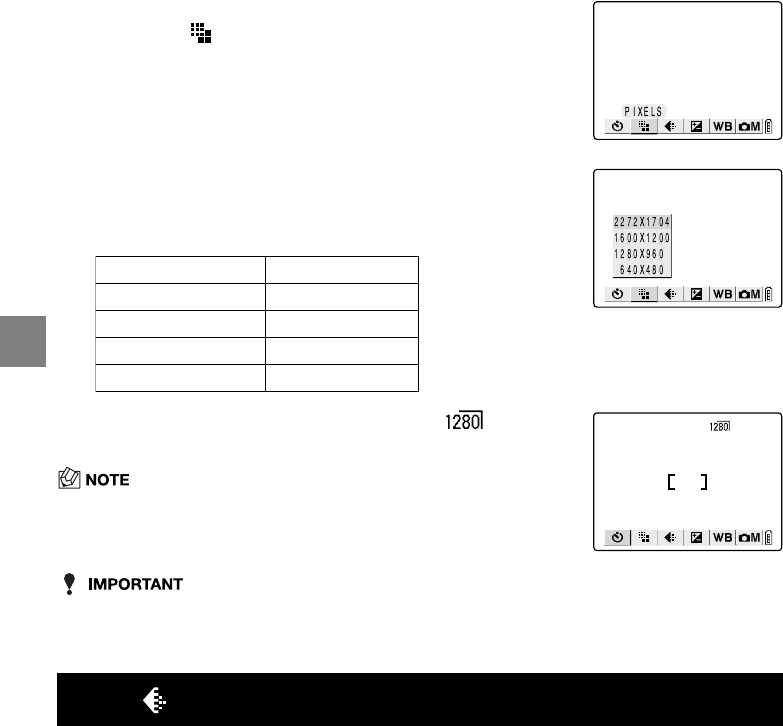
4-6
4
Using C Camera Mode, N Continuous Shooting Mode and M Movie Mode
• Because this setting is retained even when the camera is switched off, you need to restore
the original setting or otherwise modify the setting to suit the scene or subject being shot.
Applicable mode: C/N
You can select Normal (high compression) or Fine (low compression) as the Quality
(compression ratio) setting. While lower compression ratios give better image quality, they
also increase the file size so that fewer images can be recorded. As with the image size,
you should choose the quality that best suits the intended use of the shot. ( p.4-7)
2
Press the MENU button K to display the menu icons.
3
Use
L
or
R
on the 4-way button to select
PIXELS [ ] and then press the OK button
E
.
4
Press
U
or
D
on the 4-way button to select
the desired image size and then press the
OK button
E
.
5
The selected number of pixels ([ ], etc.)
appears on the LCD monitor.
• Press the MENU button K to clear the menu icons and make picture
taking easier.
[]
Selecting the Quality (Compression Ratio)
1
Switch the camera on and press
O
or
Q
on the mode
button until the “
C
” or “
N
” icon lights on the mode select
LED.
2
Press the MENU button K to display the menu icons.
<Still Image> <Movie>
2272 ✕ 1704 (default) 640 ✕ 480
1600 ✕ 1200 320 ✕ 240 (default)
1280 ✕ 960 160 ✕ 120
640 ✕ 480