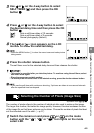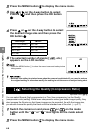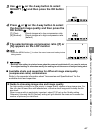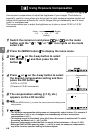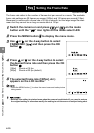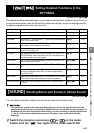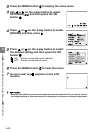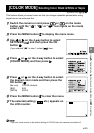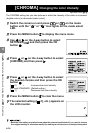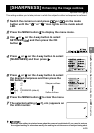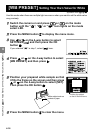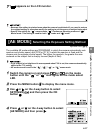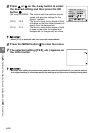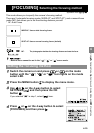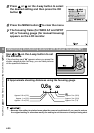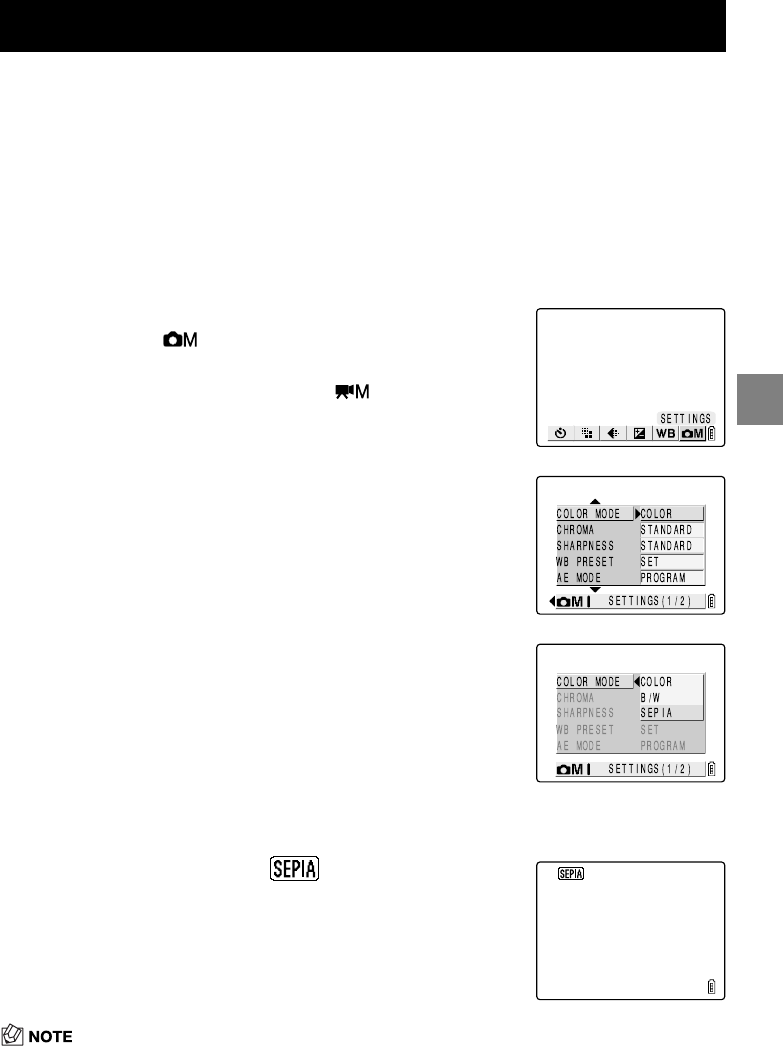
4-13
4
Using C Camera Mode, N Continuous Shooting Mode and M Movie Mode
Applicable mode: C/N/M
This feature allows you select colors so that your images resemble photos taken using
sepia tone or monochrome film.
• The color mode reverts to the default setting of COLOR when the camera is switched off.
[COLOR MODE]
Selecting Color, Black & White or Sepia
1
Switch the camera on and press
O
or
Q
on the mode
button until the “
C
”, “
N
” or “
M
” icon lights on the mode
select LED.
2
Press the MENU button K to display the menu icons.
3
Use
L
or
R
on the 4-way button to select
SETTINGS [ ] and then press the OK
button
E
.
If you selected “
M
” in step 1, select [ ] here.
4
Press
U
or
D
on the 4-way button to select
[COLOR MODE] and then press
R
.
5
Press
U
or
D
on the 4-way button to select
the desired color mode and then press the
OK button
E
.
[No icon] COLOR (default)
[B/W] B/W
[SEPIA] SEPIA
6
Press the MENU button K to clear the menu.
7
The selected setting ( , etc.) appears on
the LCD monitor.