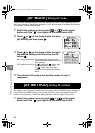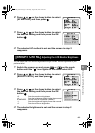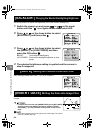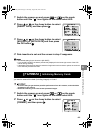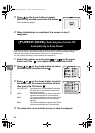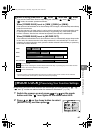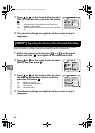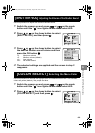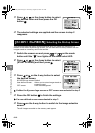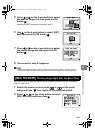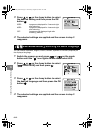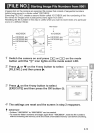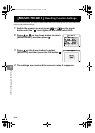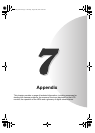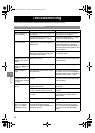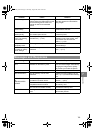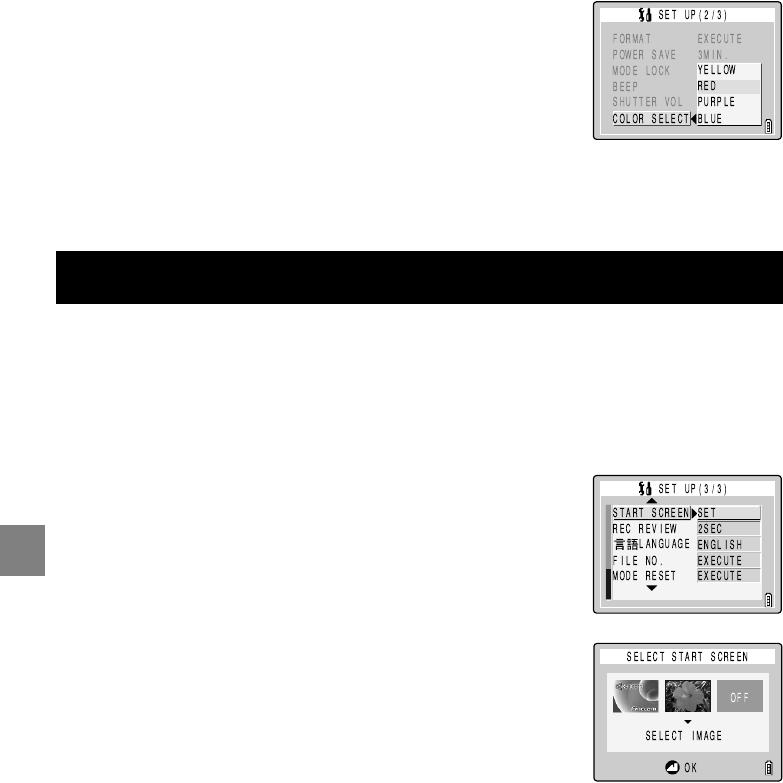
6-10
6
G Using the SET UP Mode Functions
This procedure sets the startup screen displayed when you switch the camera on. In
addition to the default Kyocera logo screen, you can also select a startup screen from the
images saved on a memory card in the camera.
● If either the Kyocera logo screen or OFF screen was selected in step 3
● If a user-defined screen was selected in step 3
3 Press
U
or
D
on the 4-way button to select
the desired color and then press the OK
button
E
.
4 The selected settings are applied and the screen in step 2
reappears.
[START SCREEN]
Selecting the Startup Screen
1 Switch the camera on and press
O
or
Q
on the mode
button until the “
G
” icon lights on the mode select LED.
2 Press
U
or
D
on the 4-way button to select
[START SCREEN] and then press
R
.
3 Press
L
or
R
on the 4-way button to select
the desired screen.
KYOCERA logo screen:Default
User-defined screen: Allows you to set an image stored on
a memory card.
OFF screen: Plain blue background
4 Press the OK button
E
to finish the settings.
4 Press
D
on the 4-way button to switch to the image selection
screen.
The still images recorded on the memory card appear.
Finecam_E.book Page 10 Thursday, August 28, 2003 6:21 PM