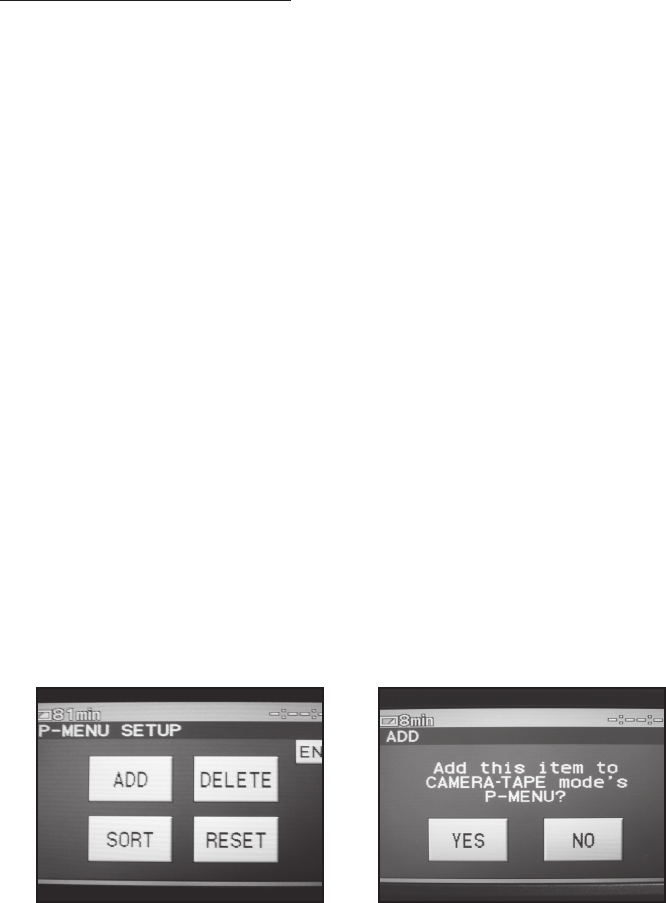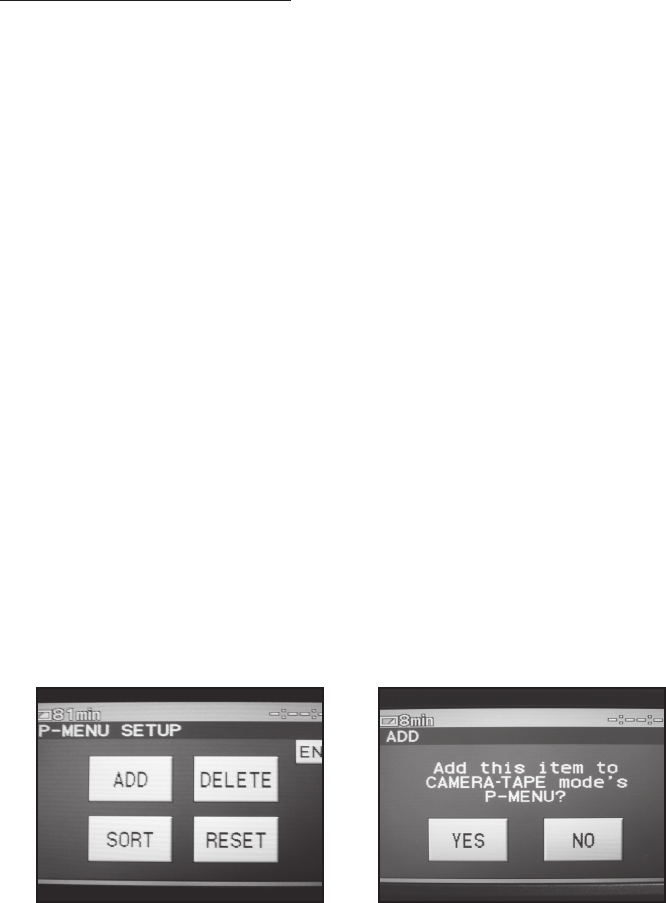
8
Add an item to the P-MENU
Some items that are useful during underwater photography are not on the P-MENU in its factory
condition. But these items can be moved to the P-MENU to allow access to them in the Bluefin
HC7. ZEBRA will be used as an example of how to add an item to the P-MENU.
ZEBRA displays diagonal stripes in the image in areas where the brightness is at or above a
preset value. The stripes are not recorded. ZEBRA can be useful in understanding if part of the
image will be overexposed.
ZEBRA is in the camera menu under CAMERA SET and can be added to the P-MENU so it can
be used in the Bluefin HC7. Take the following steps to add ZEBRA to the P-MENU.
1. Turn the camera on in CAMERA-TAPE mode.
2. Press the P-MENU button in the lower right corner of the touch screen.
3. Go to the last page of the P-MENU and press the P-MENU SET UP button.
4. Press the ADD button in the upper left corner (Refer Fig. 5).
5. Press the OK button in the lower right corner to enter the CAMERA SET list. (Adding items
from other lists will require scrolling to that list first)
6. Press the down arrow until ZEBRA is selected (17 times!).
7. Press the OK button in the lower right corner.
8. Press the YES in the left position (Refer Fig. 6).
If this is the first item added to the P-MENU in its factory condition, the effect will be to put it at
the end of the list just before P-MENU SET UP. A new page will be created in the P-MENU and
P-MENU SET UP will be the only button on the new page. The added item will be in the lower
right position on the third page of the P-MENU.
If you have already added items to the P-MENU, the new item may not be in the middle or lower
button positions. Because the rotary control can only access items in the middle or lower posi-
tions, you may need to move the newly added item to allow access in the Bluefin HC7.
(Fig. 5) (Fig. 6)