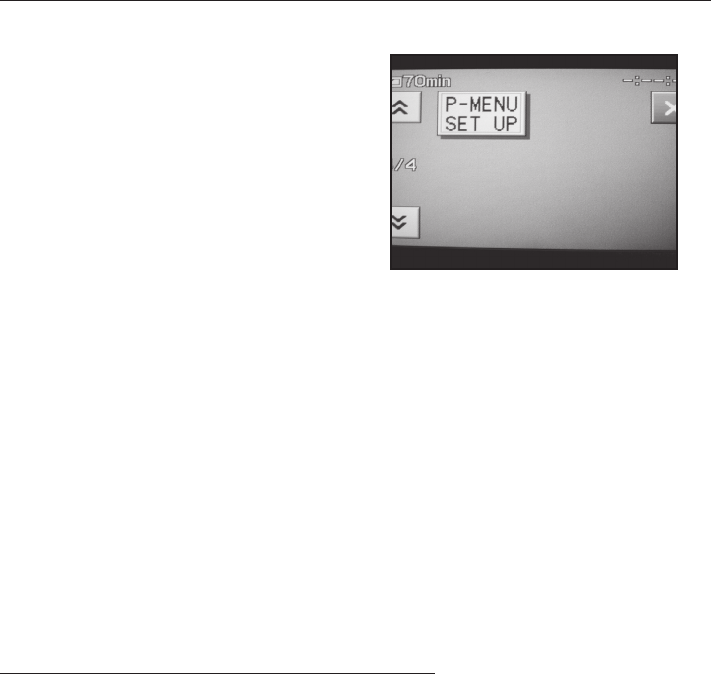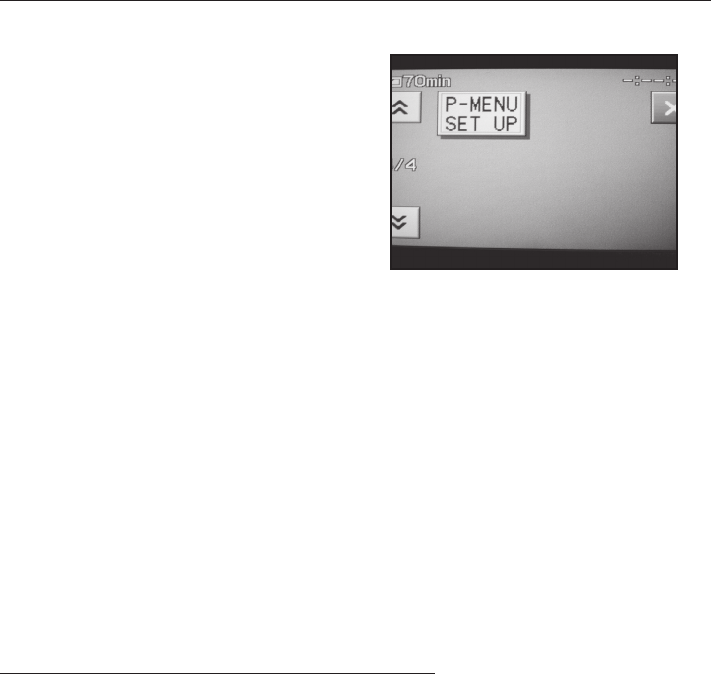
6
P-MENU Setup
(See P-MENU Matrix on page 13)
The P-MENU is a customizable menu that
allows quick access to commonly used camera
features. This is very useful underwater since
controls such as White Balance can only be
accessed through the camera’s menu system.
The Bluefin HC7 uses an improved set of
window mounted controls for access to
the camera’s touch screen. These controls
consist of 3 fixed position buttons (labeled F1,
F2, and F3) and a single rotary control. The
rotary control allows access to the middle and
lower rows of screen buttons on the camera’s
P-MENU. The fixed position buttons allow
access to various buttons that display on the
screen for different controls.
The list on page 9 shows what camera menu items are usable in the Bluefin HC7. Some of these
menu items are on the P-MENU of the camera in its factory condition (or after the P-MENU has
been reset). And some will need to be added to the P-MENU. Because the rotary control can
only reach the middle and bottom screen buttons of the P-MENU, you may need to configure
the position of the items on the P-MENU that you want to access while the camera is in the
housing.
The following instructions show how to modify the P-MENU prior to loading the camera into
the Bluefin HC7. Instructions are included to reset the P-MENU, to sort a menu item to a differ-
ent position on the P-MENU, and to add an item to the P-MENU that is not on the P-MENU in
its factory condition (Refer Fig. 4).
Reset the P-MENU to its factory condition
1. Turn the camera on in CAMERA-TAPE mode.
2. Press the P-MENU button in the lower right corner of the touch screen.
3. Press the up arrow button in the upper left corner of the touch screen.
4. Press the P-MENU SET UP button. (Note that the P-MENU SET UP button is always the last
button on the P-MENU).
5. Press RESET in the lower right position.
6. Press YES in the left position.
7. Press YES in the right position.
The camera’s P-MENU has now been reset to its factory condition.
(Fig. 4)