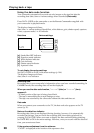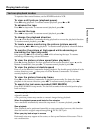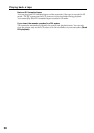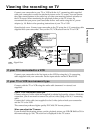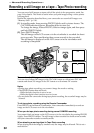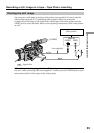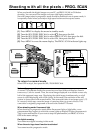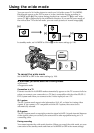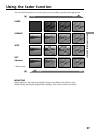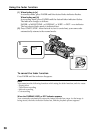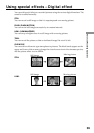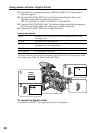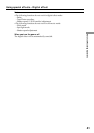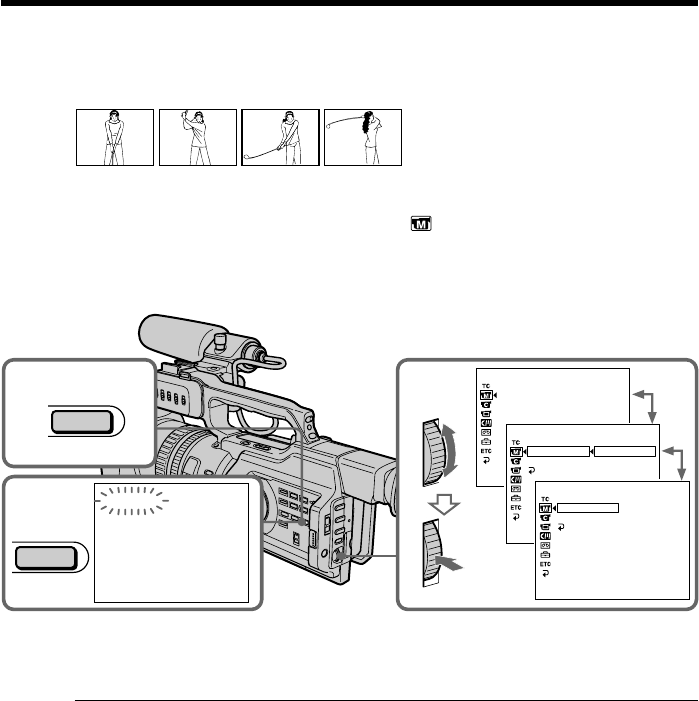
34
Shooting with all the pixels – PROG. SCAN
When you handle the digital images on your PC, set PROG. SCAN to ON before
shooting. You can record the images on a tape with higher resolution.
Since the image taken in progressive mode would be stabilized even in pause mode, it
is especially useful when you analyze high-speed actions such as sports scenes.
(1) Press MENU to display the menu in standby mode.
(2) Turn the SEL/PUSH EXEC dial to select
, then press the dial.
(3) Turn the SEL/PUSH EXEC dial to select PROG. SCAN, then press the dial.
(4) Turn the SEL/PUSH EXEC dial to select ON, then press the dial.
(5) Press MENU to erase the menu display. The PROG. SCAN indicator lights up.
To return to normal mode
Select OFF in step 4, then press the SEL/PUSH EXEC dial.
Note on the progressive mode
A normal TV broadcast divides the screen into two finer fields and displays them in
turns every 1/60 of a second. Thus, the actual image displayed in an instant covers only
half of the apparent image area. Displaying the whole image simultaneously on a full
screen is called displaying with all the pixels. In this mode, the resolution of the still
picture is clearer than in the normal mode. This camcorder takes in an image every 1/15
of a second, which may cause the image of a moving object to go out of focus. This
camcorder is originally programed to record in the normal TV format.
When shooting under fluorescent light
When shooting in progressive mode under fluorescent light or light bulbs, a rare
phenomenon may happen in which the screen lights up brightly (Flicker phenomenon).
This is not a malfunction. If you want to stop this phenomenon, set PROG. SCAN to
OFF in the menu settings.
On digital zooming
You cannot use digital zooming in this mode.
When the auto logo insert function is activated
You cannot use the progressive mode.
2-4
AUTO SHTR
PROG. SCAN
SETUP
[
MENU
]
:
END
MANUAL SET
MANUAL SET
AUTO SHTR
PROG. SCAN
SETUP
RETURN
OFF
ON
[
MENU
]
:
END
MANUAL SET
AUTO SHTR
PROG. SCAN
SETUP
RETURN
ON
[
MENU
]
:
END
1
5
PROG. SCAN
MENU
MENU