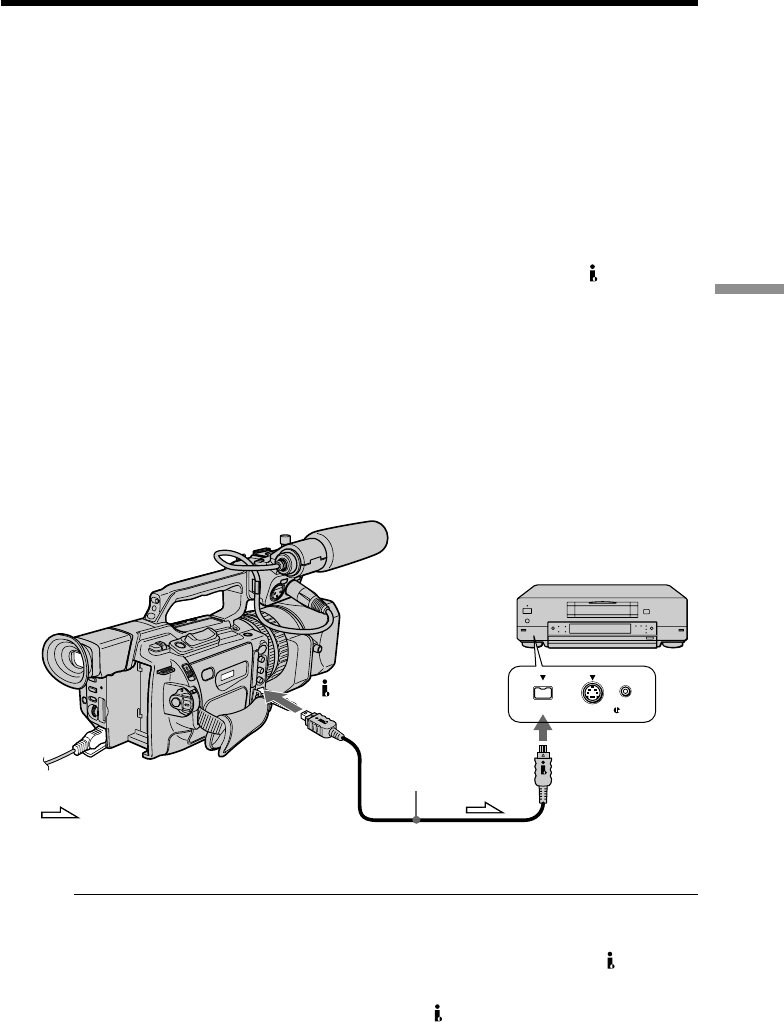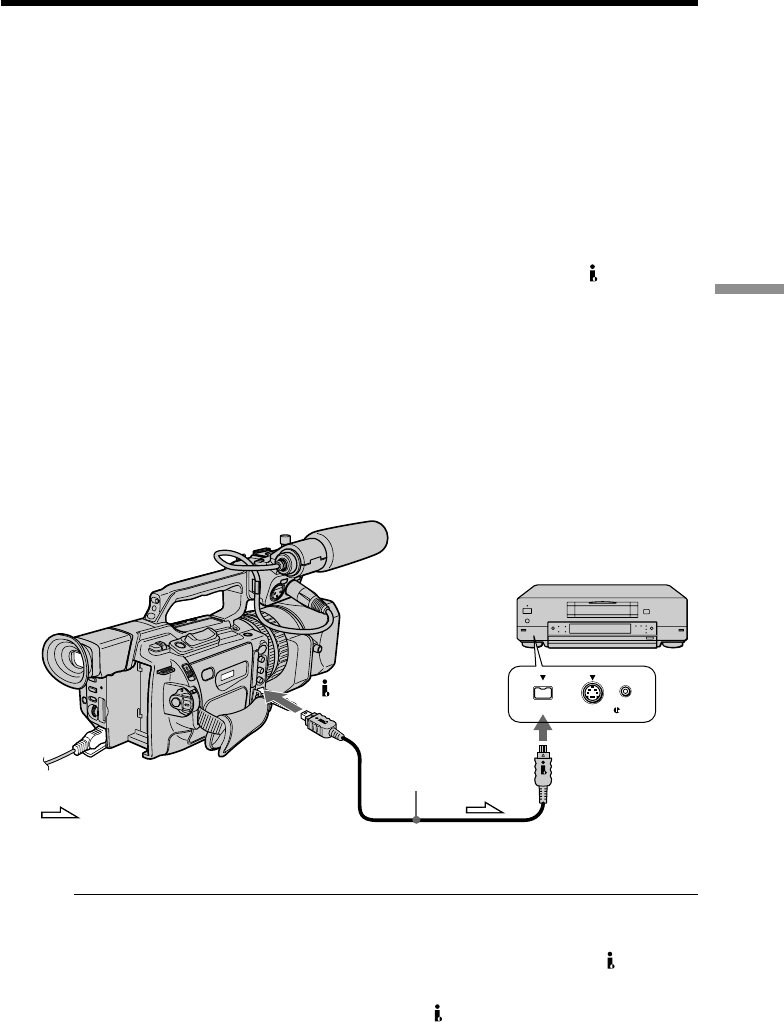
Editing
73
Dubbing a tape
Connect using an S video cable (not supplied) to obtain high-quality pictures
With this connection, you do not need to connect the yellow (video) plug of the A/V
connecting cable.
Connect an S video cable (not supplied) to the S video jacks of both your camcorder and
the VCR.
This connection produces higher quality DVCAM/DV format pictures.
Note
You can edit precisely by connecting a LANC cable (not supplied) to this camcorder
and other video equipment having a fine synchro-editing function, using this
camcorder as a player.
Using an i.LINK cable (DV connecting cable)
Simply connect the i.LINK cable (DV connecting cable) (not supplied) to DV IN/OUT
and to DV IN/OUT of the DVCAM/DV products. With a digital-to-digital connection,
video and audio signals are transmitted in digital form for high-quality editing. You
cannot dub the titles, display indicators or the contents of cassette memory.
(1) Insert a blank tape (or a tape you want to record over) into the VCR, and insert
the recorded tape into your camcorder.
(2) Set the input selector on the VCR to the DV input position if the VCR is
equipped with an input selector. For details, refer to the operating instructions
of the VCR.
(3) Set the POWER switch to VCR.
(4) Play back the recorded tape on your camcorder.
(5) Start recording on the VCR.
When you have finished dubbing a tape
Press x on both your camcorder and the VCR.
You can connect one VCR only using the i.LINK cable (DV connecting cable)
Pictures processed by the digital effect function
Pictures processed by the digital effect function are not output through the DV IN/
OUT jack.
If you record a playback pause picture with the DV IN/OUT jack
The recorded picture becomes rough. And when you play back the picture using other
video equipment, the picture may jitter.
S VIDEO LANC
DV
DV IN/OUT
: Signal flow
(not supplied)
DV IN/OUT