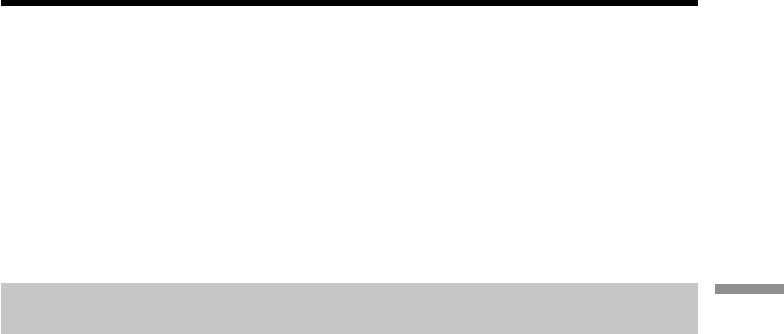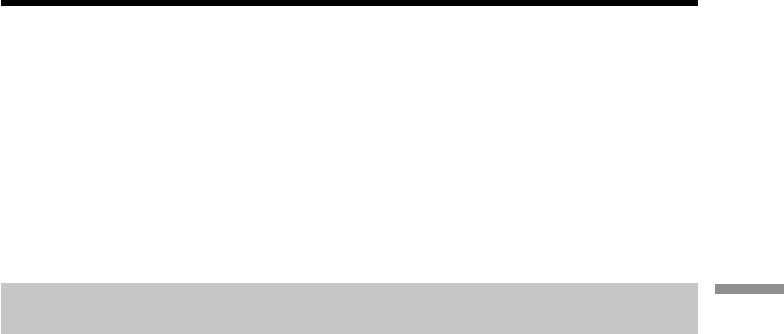
Editing
79
Dubbing only desired scenes - Digital program editing
Erasing all programs
(1)Select VIDEO EDIT in the menu settings. Turn the SEL/PUSH EXEC dial to select
ERASE ALL, then press the dial.
(2)Turn the SEL/PUSH EXEC dial to select EXECUTE, then press the dial.
All the program marks flash, then the settings are canceled.
To cancel erasing all programs
Select RETURN in step 2, then press the SEL/PUSH EXEC dial.
To cancel a program you have set
Press MENU.
The program is stored in memory until the tape is ejected.
Operation 2: Performing a digital program editing (Dubbing a
tape)
Make sure your camcorder and VCR are connected. When you use a video camera
recorder, set its POWER switch to VCR.
(1)Select VIDEO EDIT in the menu settings. Turn the SEL/PUSH EXEC dial to select
START, then press the dial.
(2)Turn the SEL/PUSH EXEC dial to select EXECUTE, then press the dial.
Search for the beginning of the first program, then start dubbing.
The EXECUTING indicator flashes.
The SEARCH indicator appears during search, and the EDIT indicator appears
during edit on the LCD screen or in the viewfinder.
The PROGRAM indicator lights up after dubbing is complete.
When the dubbing ends, your camcorder and the VCR automatically stop.
To stop dubbing
Press x on this camcorder or on the Remote Commander.
To end the digital program editing function
Your camcorder stops when the dubbing is complete. Then the display returns to
VIDEO EDIT in the menu settings.
Press MENU to end the video program editing function.
You cannot record on the VCR when:
• The cassette is not inserted.
• The tape has run out.
• The write-protect tab is set to the protect position.
NOT READY appears on the LCD screen when:
• The program to operate the digital program editing has not been made.
• An i.LINK cable (DV connecting cable) is not connected.
• The power of the connected VCR is not turned on.